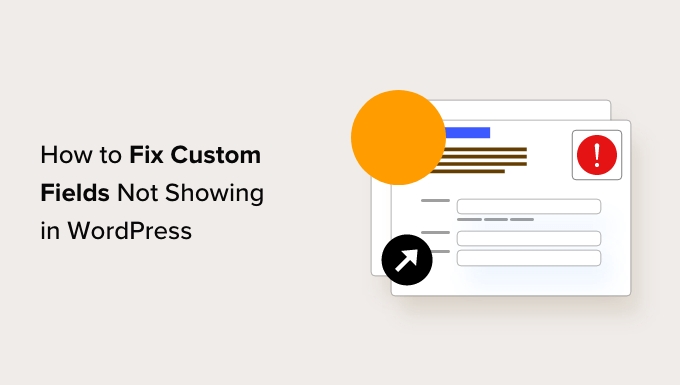Are you struggling to locate the ‘Custom Fields’ option on your WordPress website? ‘Custom fields’ in WordPress is a feature that allows you to incorporate personalized content and metadata into your posts and pages. In this article, we’ll guide you through the process of addressing the problem of custom fields not appearing in your WordPress setup.
Custom fields are typically associated with WordPress posts, pages, or custom post types. If you’ve encountered references to custom fields in various tutorials but can’t seem to find the option on your site, especially if you’re new to WordPress blogging, fret not. Initially, custom fields used to be visible on the post editing screen of all WordPress sites by default. However, the WordPress core development team decided to hide it for new users, considering it an advanced feature. They also made it easy for users to reveal custom fields by following a few simple steps.
To make the custom fields option visible, all you need to do is create or edit a post or page. While in the editor, click on the three-dot menu in the top right corner of the screen, then select ‘Preferences’ from the menu’s bottom. This action will open the ‘Preferences’ popup for the block editor. Navigate to the ‘Panels’ tab and toggle the switch next to the ‘Custom Fields’ option. If you can’t locate the Custom Fields option, refer to the troubleshooting section below.
After toggling the switch, WordPress will prompt you to reload the page for the changes to take effect. Click on the ‘Enable & Reload’ button to proceed. The editor screen will refresh, and you’ll now find the ‘Custom Fields’ box at the bottom of the page. WordPress will remember your display preference and continue to display the custom fields box whenever you edit posts or pages on your site. You can use this box to add, modify, or delete custom fields and their values.
Custom fields allow you to store additional metadata for your content. By default, WordPress stores your content’s body using the block editor, along with information about that content, such as the title, author name, date/time, and more. This information is referred to as metadata. In addition to default metadata, WordPress permits you to save custom metadata using custom fields. If you want to delve deeper into using custom fields in WordPress, check out our comprehensive guide, complete with examples and tips.
WordPress developers often employ custom fields to store custom post metadata. For instance, SEO plugins may use custom fields to preserve SEO settings for your posts. However, instead of using the default custom fields box, developers frequently create custom meta boxes to simplify data input for users. If you’re interested in creating a custom meta box to streamline the input of custom metadata, refer to our guide on adding custom meta boxes in WordPress.
In the event that you encounter the issue of the Custom Fields option missing from the block editor preferences, there could be a specific reason behind it. One possibility is that you have the Advanced Custom Fields (ACF) plugin installed and activated on your website. ACF is a popular plugin used for creating custom meta boxes. In version 5.5.13 of ACF, they introduced a setting to remove the default WordPress custom field meta box to enhance the load times on the post editing page. If you prefer to have the default meta box enabled, you can add the provided code snippet to your WordPress theme using the functions.php file or WPCode. For more details, please refer to our guide on adding custom code in WordPress.
We trust that this article has been instrumental in helping you resolve the issue of custom fields not appearing on your WordPress site. For further WordPress tips, tricks, and plugin recommendations, explore our ultimate list. Don’t forget to subscribe to our YouTube Channel for WordPress video tutorials and connect with us on Twitter and Facebook to stay updated with the latest WordPress insights.