If you own or manage a WordPress website, ensuring the safety of your files and content is paramount. Without a reliable backup tool, you risk losing crucial data in a technical emergency. However, if budget constraints are a concern, you may be on the lookout for free WordPress backup plugins. The good news is that viable options do exist.
Nevertheless, it’s essential to scrutinize the details to ensure you’re getting a comprehensive solution. Some free plugins may offer only partial backups or impose storage limitations.
In this article, we’ll discuss what to be cautious of when seeking free Top 10 best WordPress backup plugins and introduce complete backup solutions for WordPress that are entirely free. Let’s dive right in!
Tips for Finding Reliable Top 10 Best WordPress Backup Plugins
WordPress, as a Content Management System (CMS), boasts extensibility through plugins. There are over 60,000 WordPress plugins available, with many of them being free. However, using free WordPress plugins comes with its challenges.
Typically, these plugins are not entirely free; they follow a “freemium” model. This means they offer a free version with limited functionality and a premium option with advanced features. This is a common occurrence when it comes to free WordPress backup plugins, which can be misleading. Some backup plugins may be advertised as entirely free, but this may not be entirely true.
Often, the free version of a WordPress backup plugin might only allow partial backups, excluding databases and important directories. For e-commerce websites, this can be problematic as it may result in the loss of customer data. On the other hand, some free tools may perform complete backups but impose storage limits. Moreover, some backup tools may provide only local storage options, which are less secure than remote storage.
Fortunately, it is still possible to find free WordPress backup plugins that offer comprehensive solutions with advanced settings. These plugins allow you to create full website backups and provide ample remote storage space.
Best Free WordPress Backup Plugins
Now that you’re aware of what to be cautious of when seeking free WordPress backup plugins, let’s explore ten of the best options:
1. UpdraftPlus
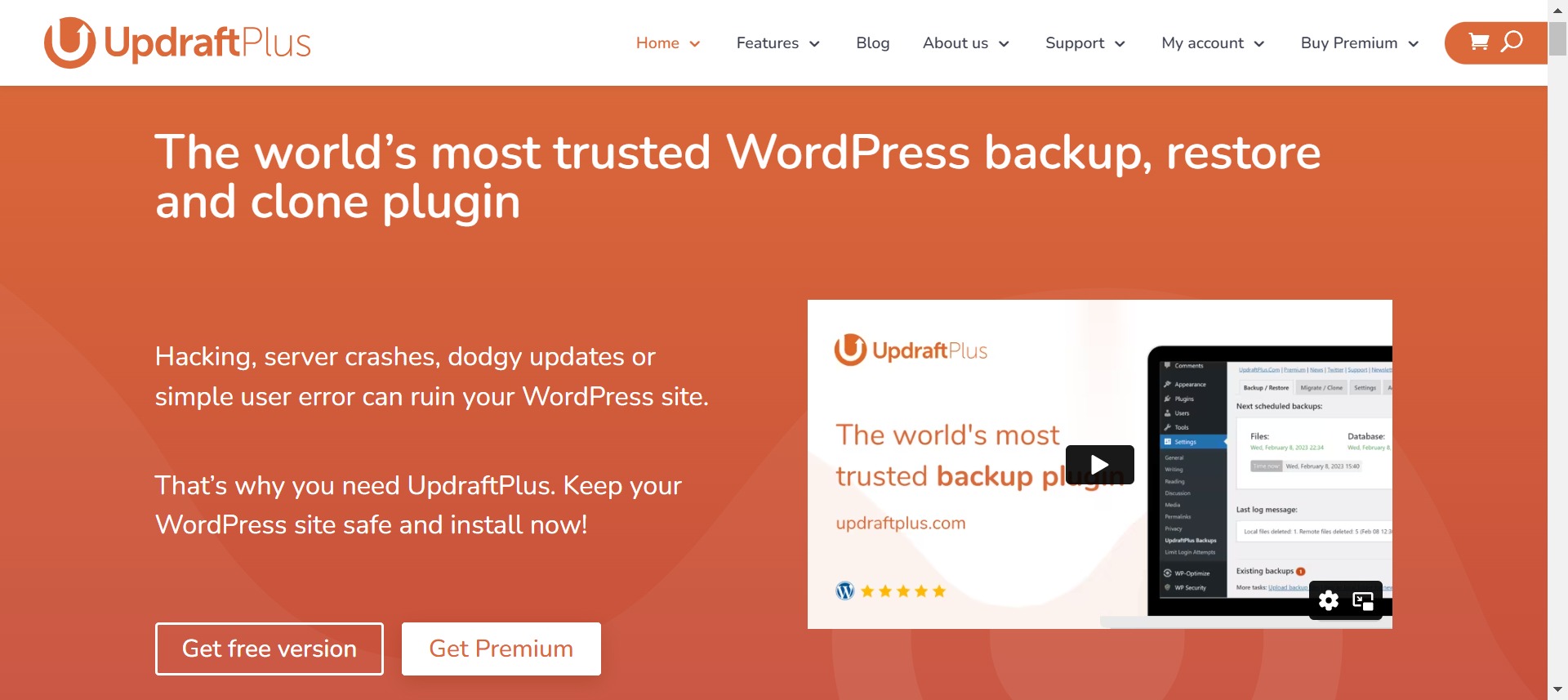
Up first on our list of entirely free WordPress backup plugins is UpdraftPlus. Although it follows a freemium model, the free version provides everything you need to securely back up and restore your WordPress site.
Once you’ve installed and activated the tool, navigate to “Settings” > “UpdraftPlus Backups” in your WordPress dashboard.
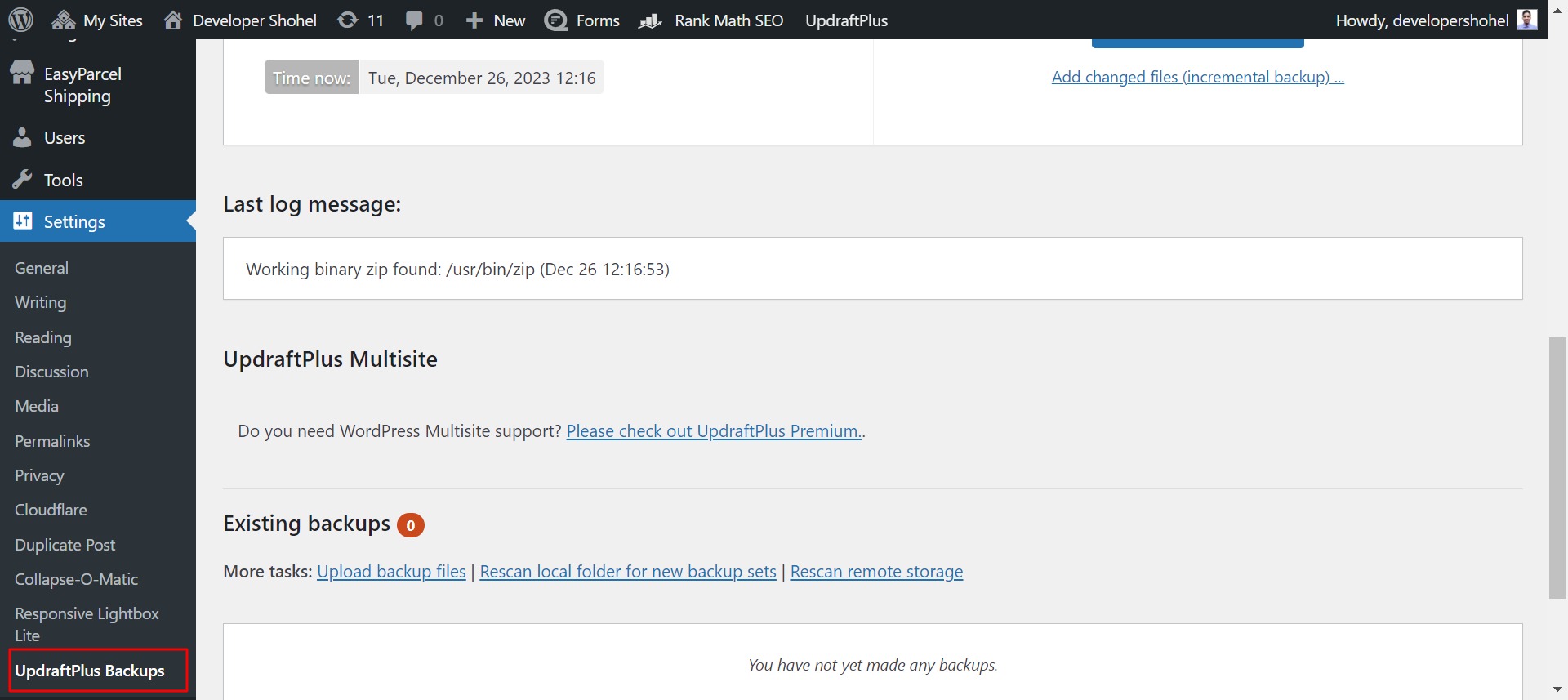
You can initiate a backup by clicking the “Backup Now” button.
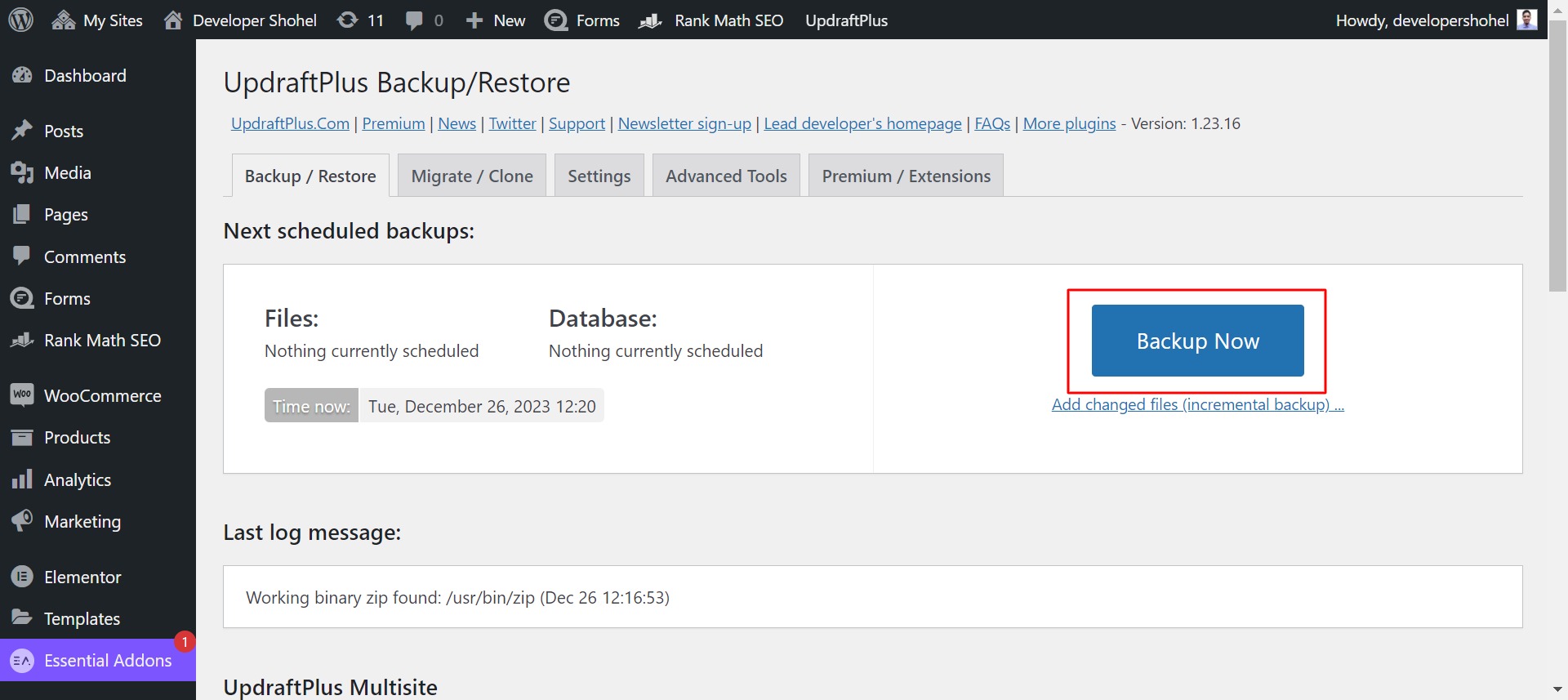
However, it’s advisable to configure your backup schedule and remote storage location in the UpdraftPlus Settings tab. You can choose backup intervals for hours, days, weeks, fortnights, and months. Additionally, you can select specific files to include in your backups. Don’t forget to save your changes.
While the free version of UpdraftPlus offers essential backup capabilities, it limits remote storage to a single destination. Moreover, it supports popular storage platforms like Google Drive and Dropbox, but if your preferred option isn’t listed, this may not be ideal. It’s important to note that backups created with the free version are not encrypted, and creating site clones requires a premium add-on.
2. Duplicator / Duplicator Pro
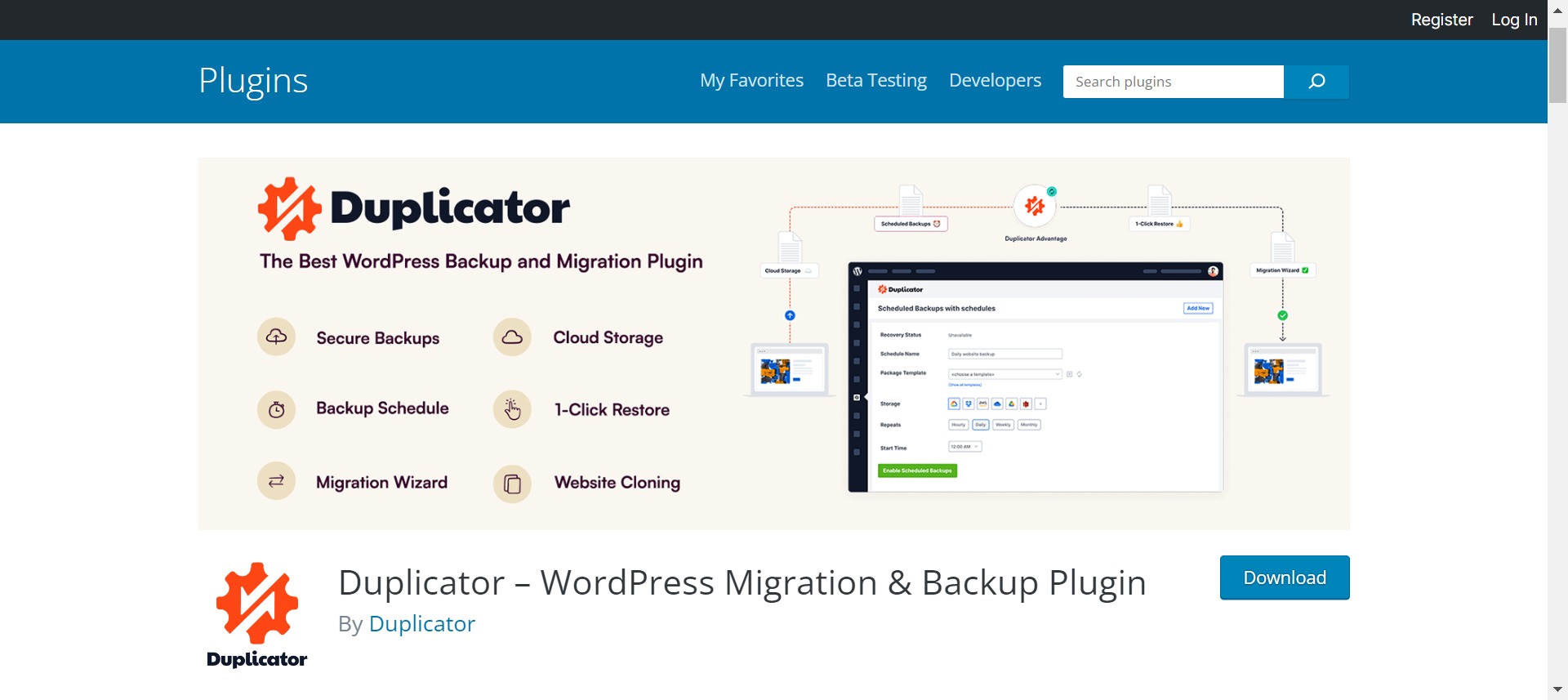
Next, let’s explore the Duplicator plugin, another reliable backup solution with a generous free version. Unlike UpdraftPlus, Duplicator includes migration features, making it a valuable two-in-one backup and migration tool.
To get started, visit “Duplicator” > “Packages” and create a new package.
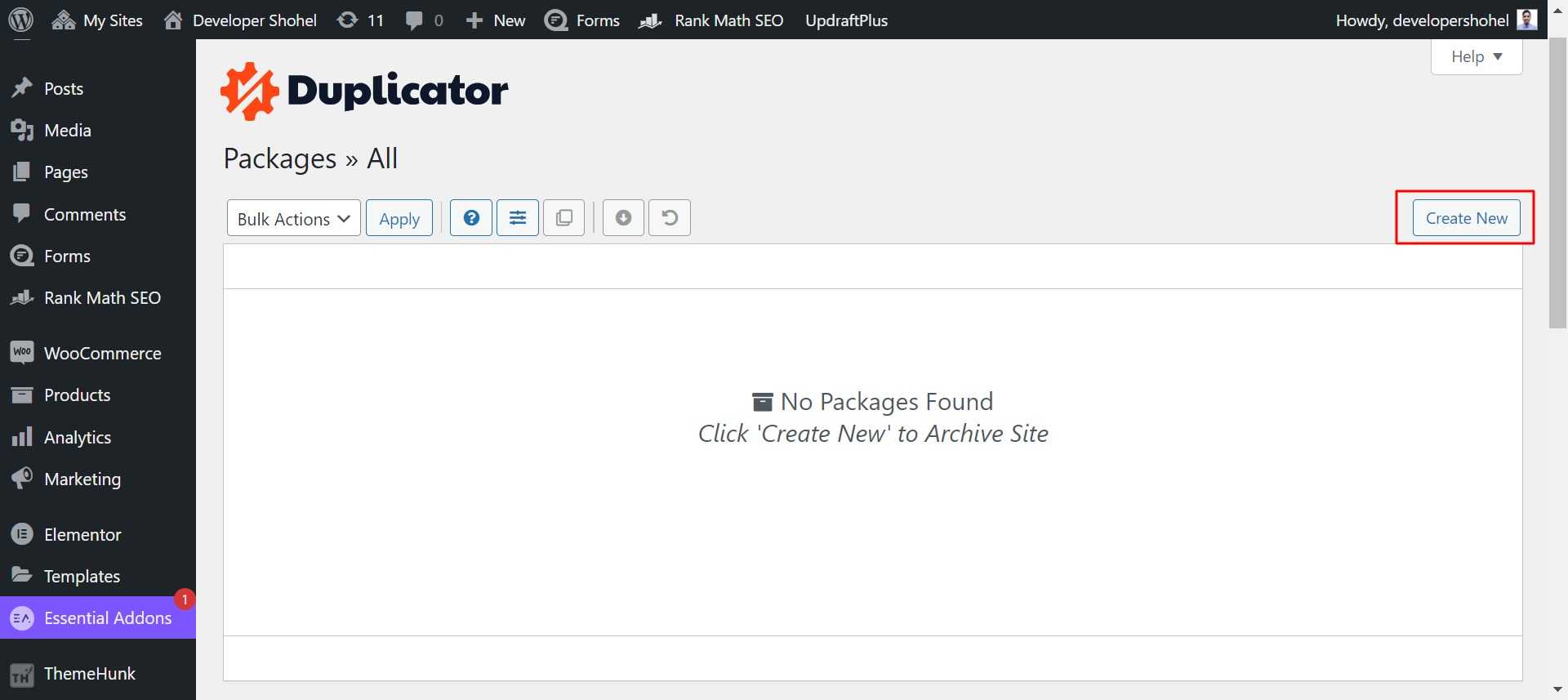
Then you will be redirected to the backup page. Give your backup Name and click Next
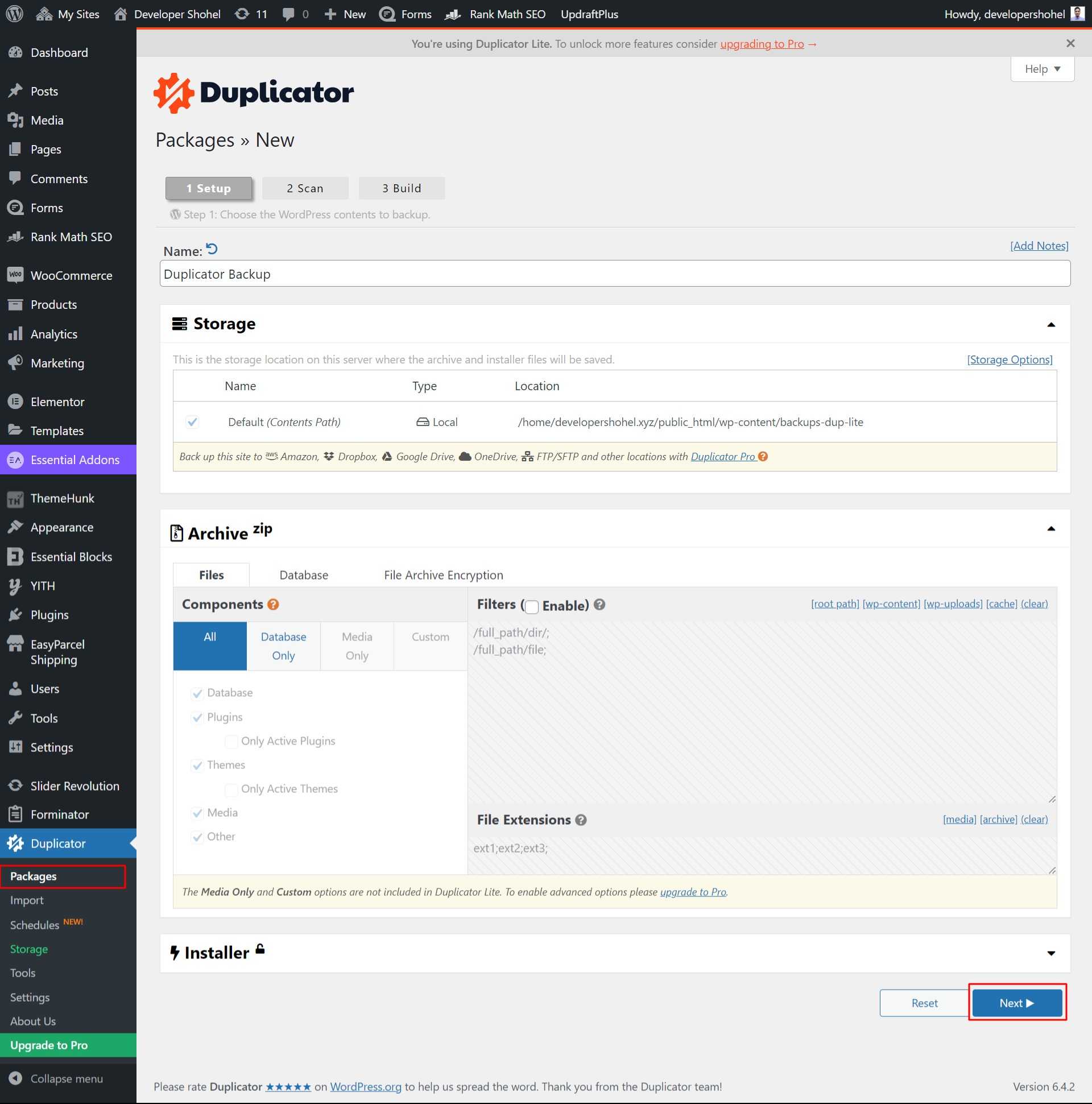
After clicking the Next button the plugin auto-scans your backup and clicks the Build Button to create an auto backup
Duplicator’s dual functionality means it’s slightly more intricate than a straightforward backup plugin and may require some technical expertise. However, it offers the advantage of unlimited storage space and doesn’t impose remote storage limitations. Keep in mind that Duplicator lacks remote storage options and scheduled backups. For comprehensive instructions on using this free tool, refer to a complete Duplicator guide.
3. Jetpack VaultPress Backup
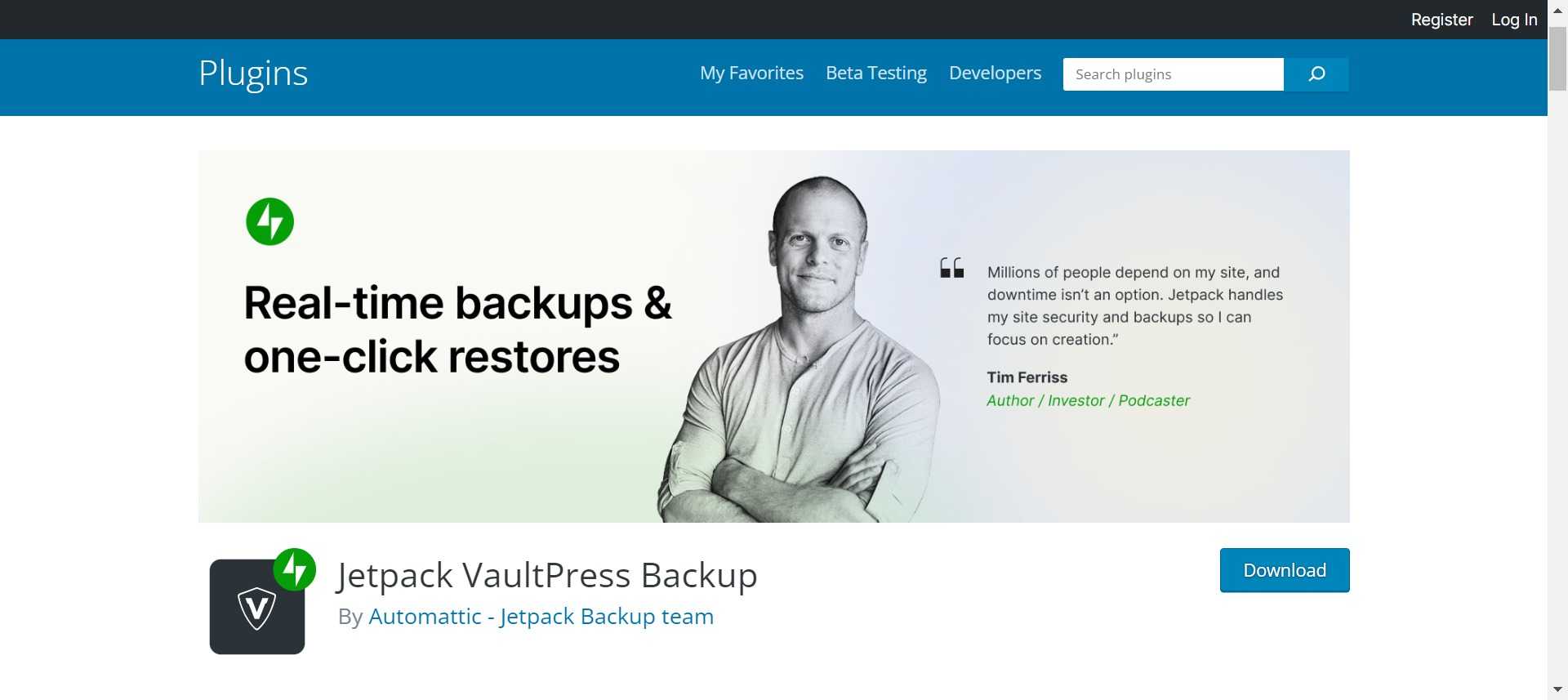
Jetpack VaultPress Backup, now rebranded as Jetpack Backups, is a widely-used WordPress backup plugin developed by Automattic, founded by WordPress co-founder Matt Mullenweg. Originally launched as VaultPress, this plugin has been redesigned and rebranded to offer more up-to-date features.
The Jetpack backup plugin provides automated daily and real-time cloud backup solutions for WordPress sites, ensuring data security without compromising site speed. Setting up Jetpack backups and restoring from them is user-friendly and can be done with just a few clicks. Higher-tier plans also include security scans and other powerful features to enhance website protection.
Despite its advantages, there are a few considerations for beginners. The recurring expense may accumulate when managing multiple WordPress sites, as the pricing is per site. Secondly, the purchase process can be complex, requiring the installation of the Jetpack plugin even if only the backup feature is desired. However, unnecessary features can be manually disabled to prevent site slowdowns.
One downside is that backups are retained for only 30 days on lower-tier plans. To access an unlimited backup archive, users need to opt for the higher-priced plan at $4.95 per month per website, which may be costlier compared to other alternatives.
Pricing for Jetpack backups starts from $4.95 per month for a daily backup plan billed annually. In summary, Jetpack VaultPress Backup is recognized as a premium service with a corresponding price point. Users leveraging other Jetpack features may find value in the Complete plan bundle. Alternatively, those focused solely on real-time cloud backups might explore more affordable options like BlogVault from our recommended list.
4. Solid Backups
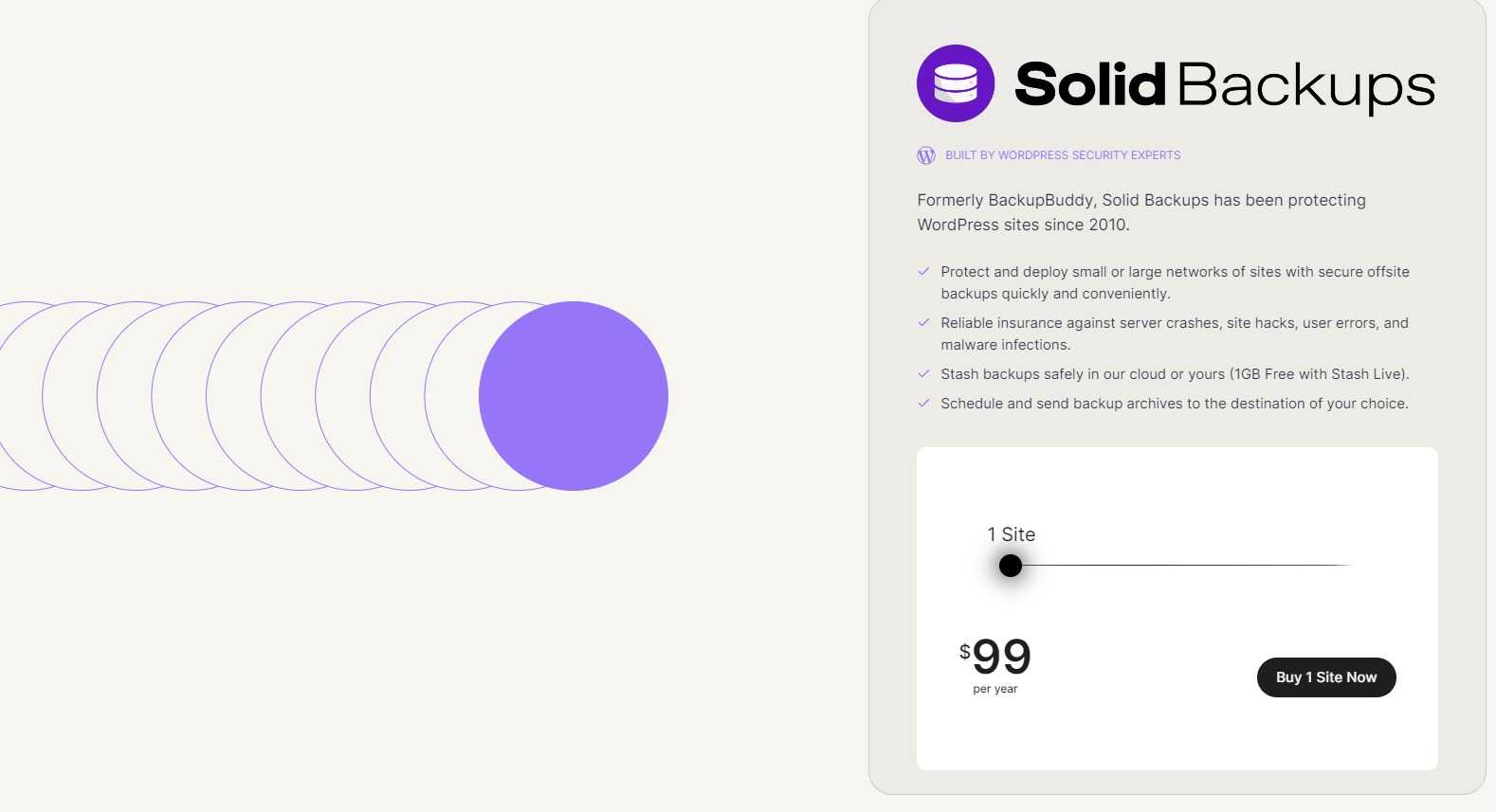
Solid Backups stands out as a highly popular premium WordPress backup plugin, trusted by over half a million WordPress sites. Its user-friendly interface allows you to effortlessly schedule daily, weekly, and monthly backups.
The versatility of Solid Backups extends to its ability to automatically store backups on various cloud storage services such as Dropbox, Amazon S3, Rackspace Cloud, FTP, and their proprietary cloud service called Stash. Moreover, you can opt to receive backups directly in your email. For users of the Stash service, real-time backups are also available.
One standout feature of Solid Backups is its non-subscription-based model, eliminating the need for a monthly fee. The plugin can be employed across the number of websites specified in your plan. As part of the package, users enjoy access to premium support forums, regular updates, and 1GB of Stash Live storage for backup storage. Additionally, the iThemes Sync feature allows efficient management of up to 10 WordPress sites from a single dashboard.
Solid Backups goes beyond the basic backup function by enabling users to duplicate, migrate, and seamlessly restore websites. Priced at $99 for the Basic Plan with a 1 Site License, it offers a cost-effective solution.
In review, Solid Backups emerges as a robust and budget-friendly premium WordPress backup solution, providing a comprehensive set of features for backing up, restoring, and migrating WordPress sites. In essence, it stands as a powerful alternative to both UpdraftPlus and VaultPress.
5. BlogVault
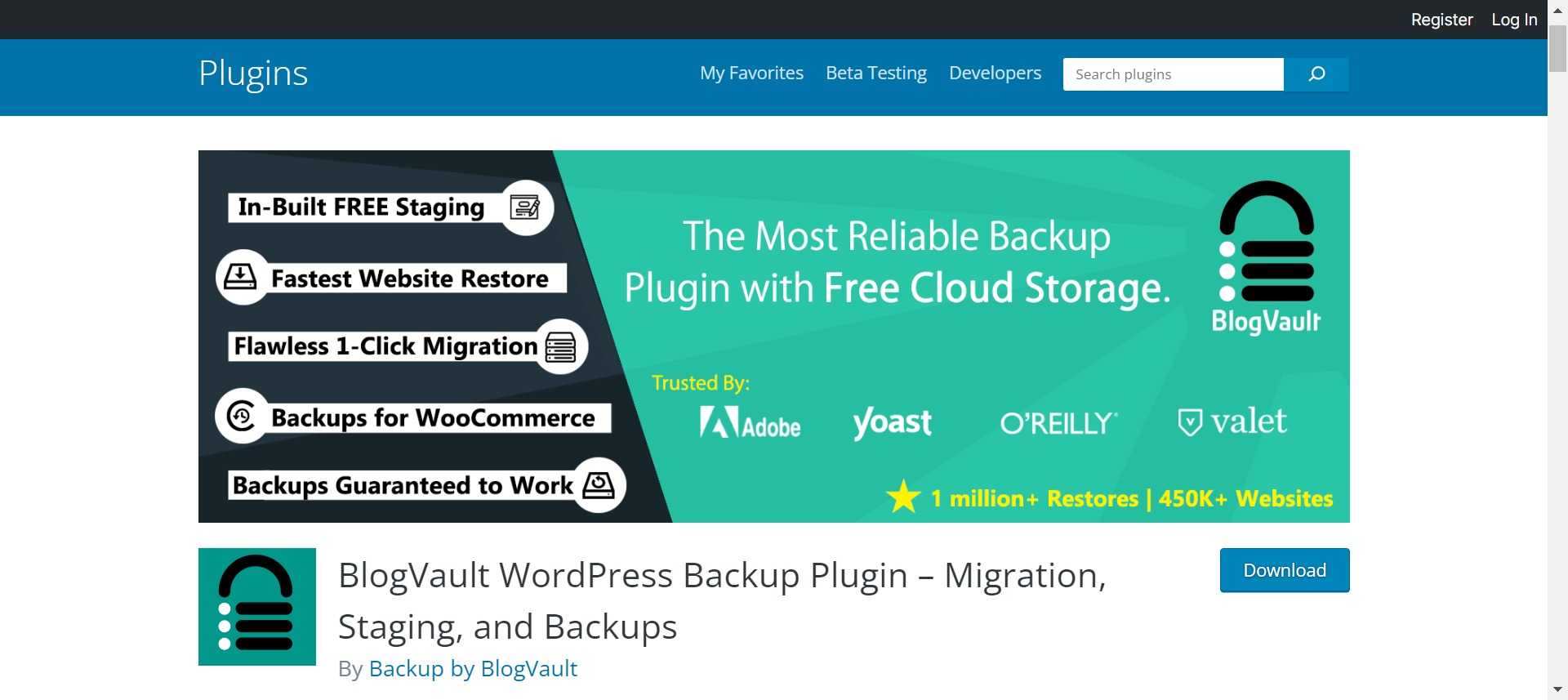
BlogVault stands out as a well-liked WordPress backup service, differentiating itself as a Software as a Service (SaaS) solution rather than a typical WordPress plugin. This service independently generates offsite backups on BlogVault servers, ensuring minimal load on your server infrastructure.
Enter your email for BlogValue backup Dashboard
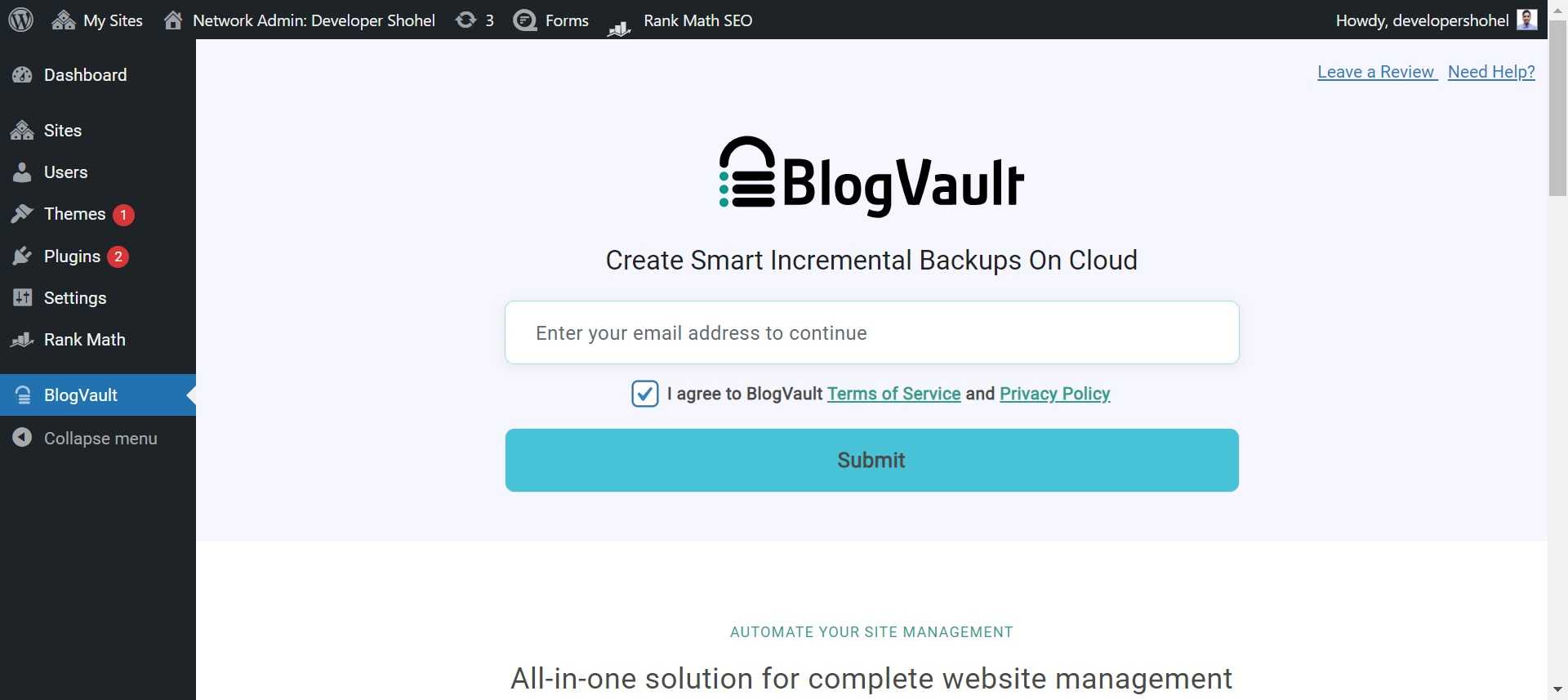
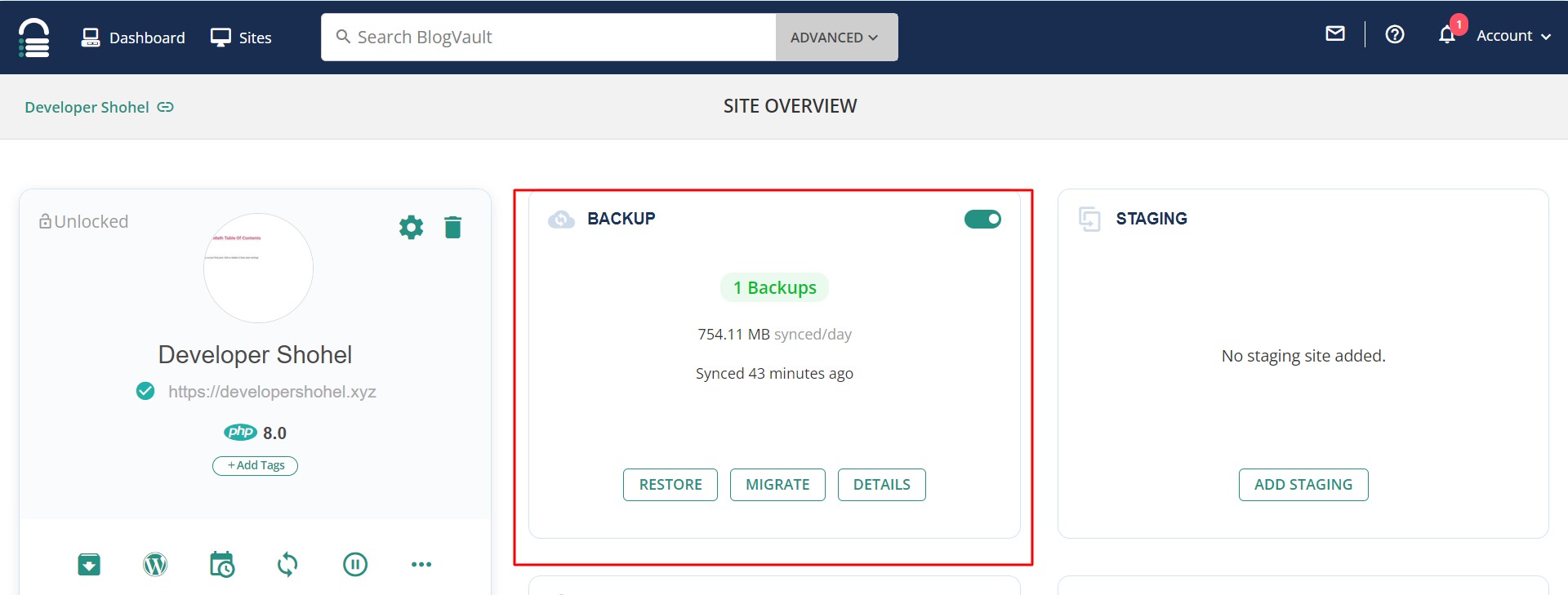
Offering both automatic daily backups and the flexibility to manually initiate unlimited on-demand backups, BlogVault employs smart incremental backups that synchronize only incremental changes. This strategic approach minimizes server load, contributing to optimal performance for your WordPress site.
Beyond its primary backup function, BlogVault facilitates easy website recovery. Users can maintain a 90-day backup archive on lower-tier plans and extend it to a 365-day backup archive on higher plans, ensuring comprehensive protection against unforeseen incidents. Even in the case of a server failure, BlogVault’s backups remain accessible, expediting the site restoration process.
A notable feature is the built-in staging site functionality, allowing users to test their websites effortlessly. Additionally, BlogVault simplifies the migration process by providing an intuitive option to move your website to another hosting platform.
While BlogVault’s features cater well to small businesses, the cost per site is comparatively higher when compared to self-hosted plugins like Duplicator, Updraft, or Solid Backups.
Pricing details include $149 per year for the Plus Plan with a 1 Site License, offering daily automatic backups, and $499 per year for high-frequency daily backups.
In summary, BlogVault is a user-friendly WordPress backup solution with the advantage of offsite backups, alleviating server load concerns. While the pricing may be slightly elevated in comparison to other solutions, it brings powerful features to the table, making it an attractive choice for small businesses seeking real-time backup capabilities.
6. Backup Migration
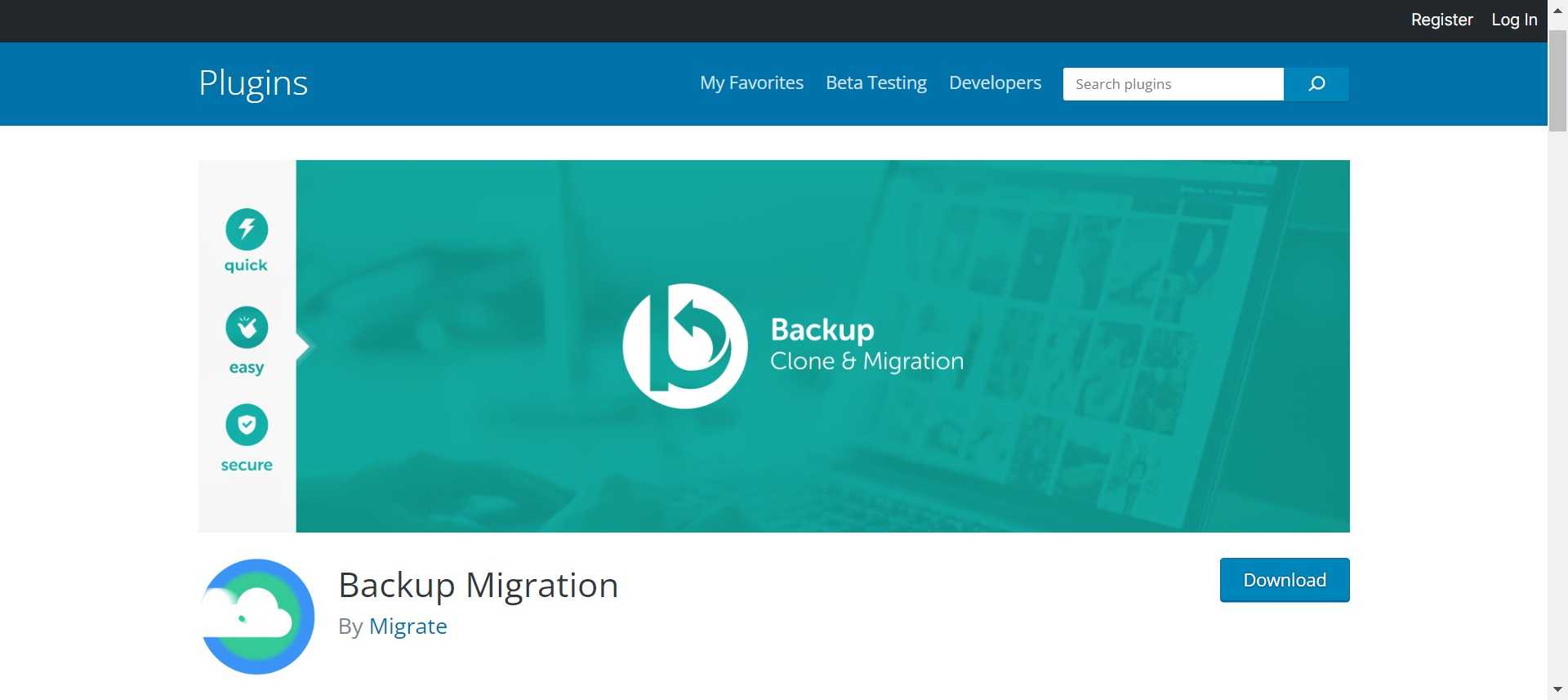
As the name implies, Backup Migration is another versatile free plugin that facilitates complete WordPress backups and migration. What sets Backup Migration apart is its user-friendliness. After installation and activation, simply access “Backup Migration” in your WordPress dashboard.
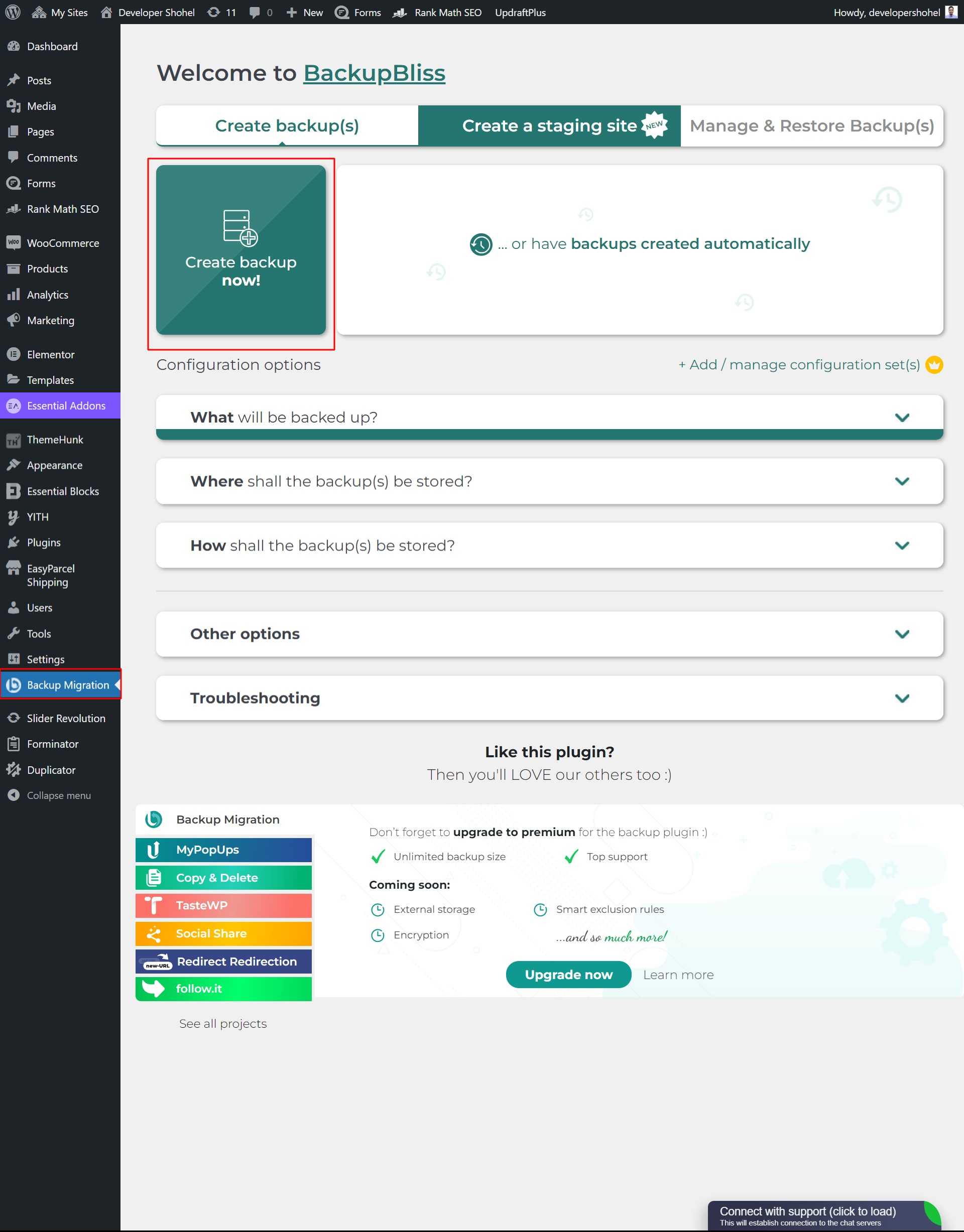
The process is straightforward, with the “Create backup now!” button prominently displayed. You can scroll down to configure Backup Migration further, with intuitive options like “What will be backed up”? “Where shall the backups be stored”?, and “How shall the backups be stored?.” This user-friendly approach makes Backup Migration an excellent choice for beginners.
However, there are some downsides to consider. Backup Migration exclusively supports local storage on your site’s server, which may not be as secure as remote storage. If your server faces issues or downtime, accessing your backups may become challenging.
Additionally, Backup Migration has a 2 GB storage limit, but you can easily download backups to store them on your computer. The good news is that the developers are working on introducing remote storage options for free plans, as indicated in the plugin settings.
You can also create an automatic backup schedule by clicking the backups created automatically Button. Then set your time for automatic backup.
You can also create a staging site by clicking the Create Staging Site Button. If you want to know more about WORDPRESS STAGING read your guide on the Top 5 hosting to WordPress Staging Sites with plugins in 2024
7. BackWPup
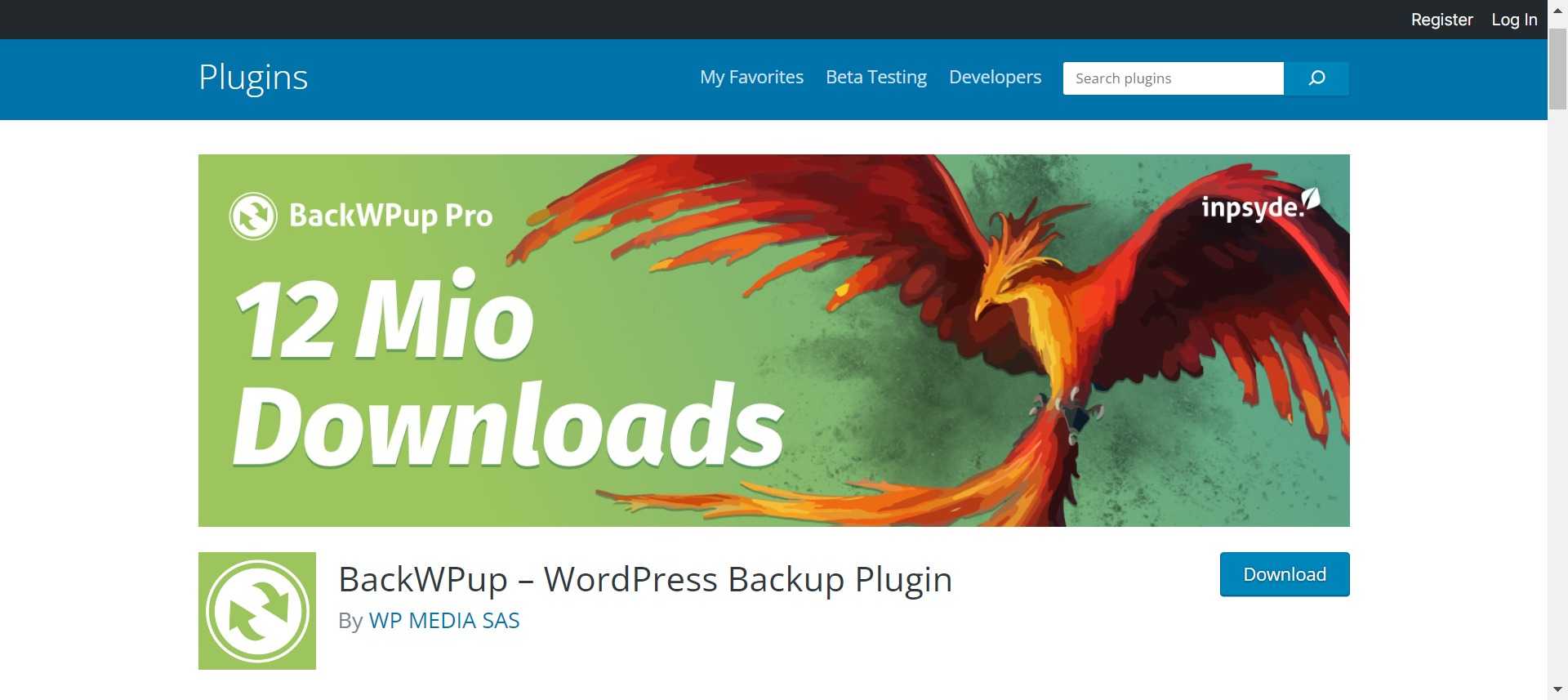
Lastly, let’s examine BackWPup, another powerful backup plugin available at no cost. It allows you to create backups manually or schedule them. Upon installation and activation, go to “BackWPup” > “Add new job”
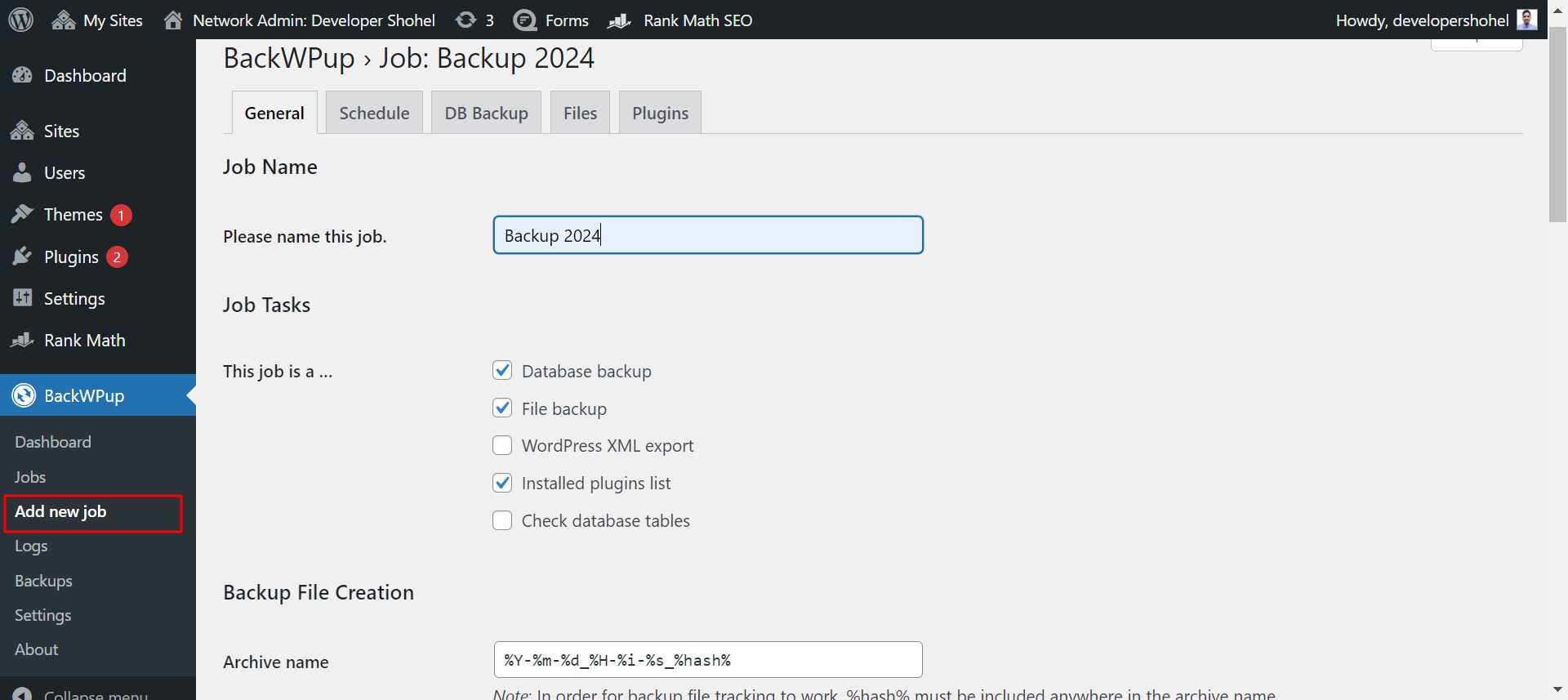
Here, you can specify the elements of your site to back up, name your backup file, and select the storage location. BackWPup’s free version supports popular remote storage options like Dropbox and Microsoft Azure.
If you prefer scheduled backups, click on the “Schedule” tab.
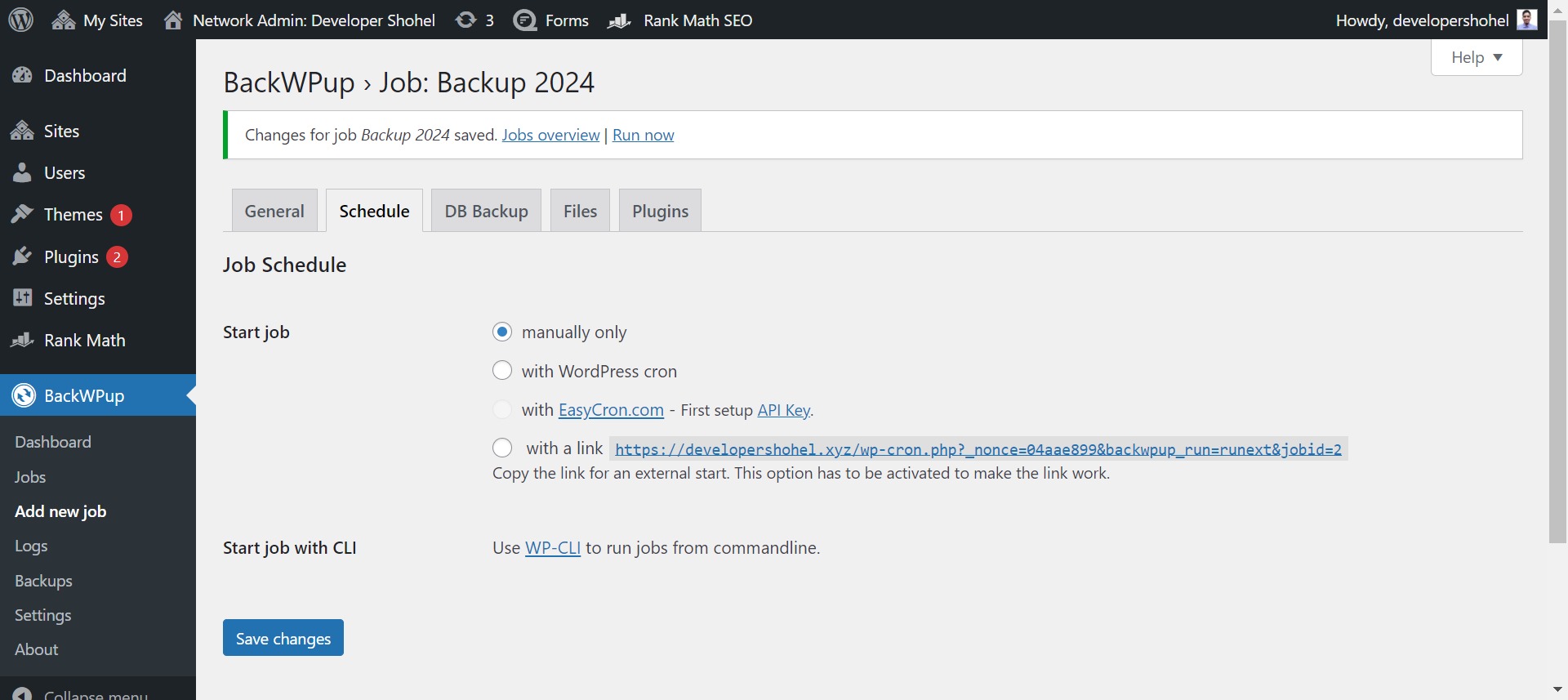
After creating a New Job Click the Jobs to see your jobs list Then hover your job and click Run Now to backup your job
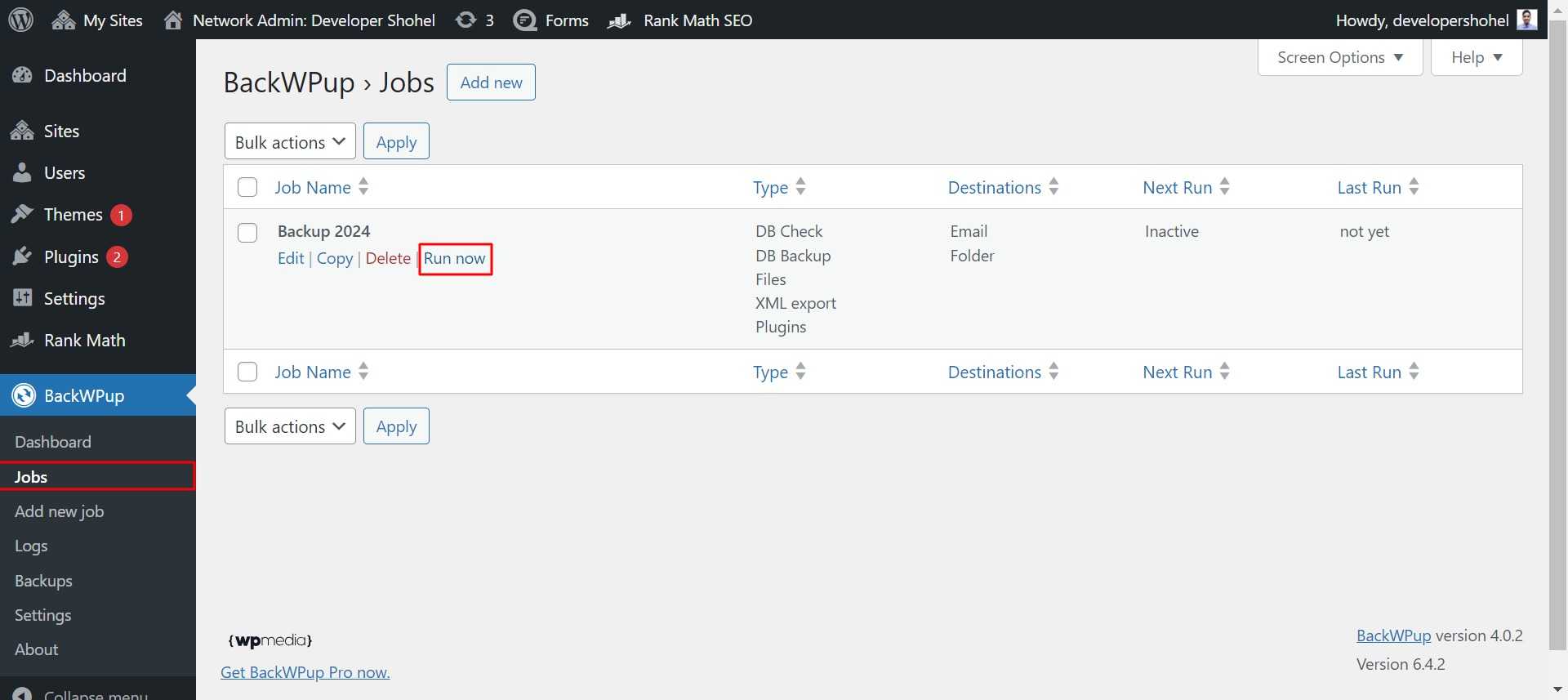
While BackWPup offers comprehensive backup functionality for free, restoring your site from these backups may require technical skills, possibly involving tools like phpMyAdmin or an FTP client like FileZilla.
8. WPvivid Backup
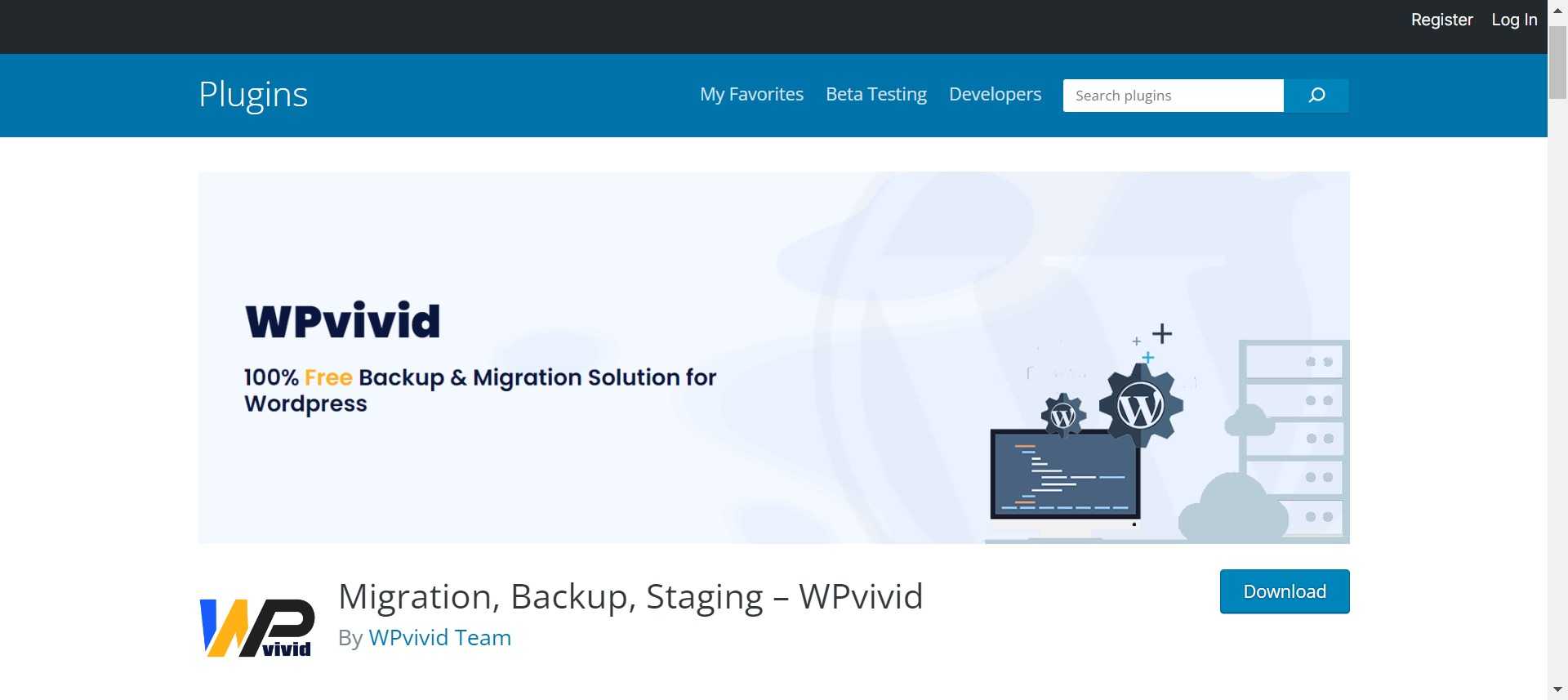
WPvivid Backup stands out as an excellent backup plugin, boasting a track record of usage on over 90,000 websites for more than just basic backup functions—it is a reliable tool for secure site migration.
The plugin’s standout feature is its support for incremental backups, ensuring optimal performance by working in the background to back up data files without causing slowdowns once configured according to your preferences. WPvivid Backup excels in backup migration capabilities, offering manual migration methods, auto migration, and migration via remote storage as a premium feature.
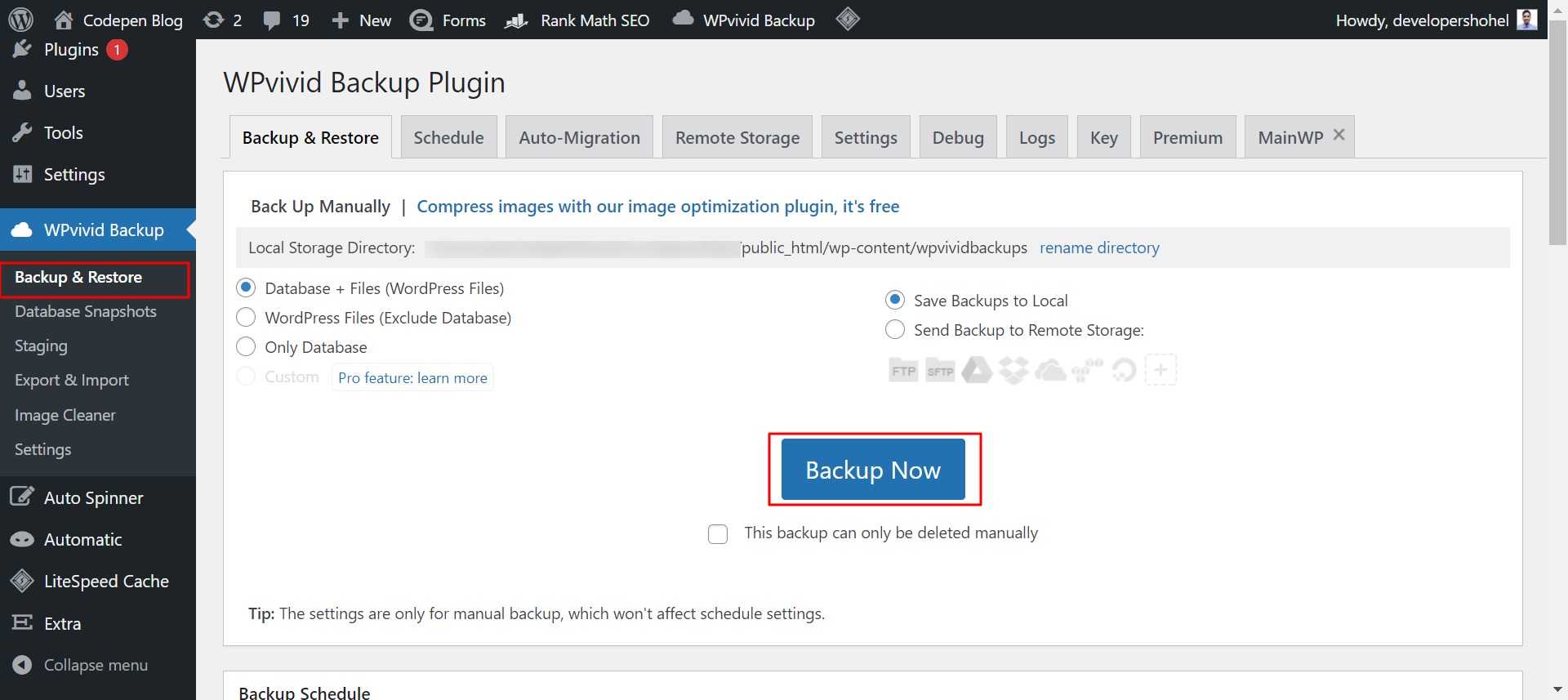
Key features of WPvivid include:
1. Manual or scheduled backups can be created.
2. Advanced migration features for quick site migration.
3. Staging site creation capability.
4. Comprehensive backup of all core WordPress files.
5. 24/7 ticket support for assistance.
6. Option to set a size limit for files not requiring backup.
Pricing packages for WPvivid Backup Pro are as follows:
– Basic: $49 per year for up to three websites.
– Freelancer: $99 per year for up to 100 websites.
– Ultimate: $149 per year for unlimited websites.
Notably, all three plans operate on an annual subscription model, distinguishing WPvivid from other backup plugins often featuring one-time licensing fees. To allow users to explore its capabilities before committing to a plan, WPvivid offers a generous 14-day free trial. Visit their website to test it out and make an informed decision about the plan that best suits your needs.
9. Total Upkeep – WordPress Backup Plugin plus Restore & Migrate by BoldGrid
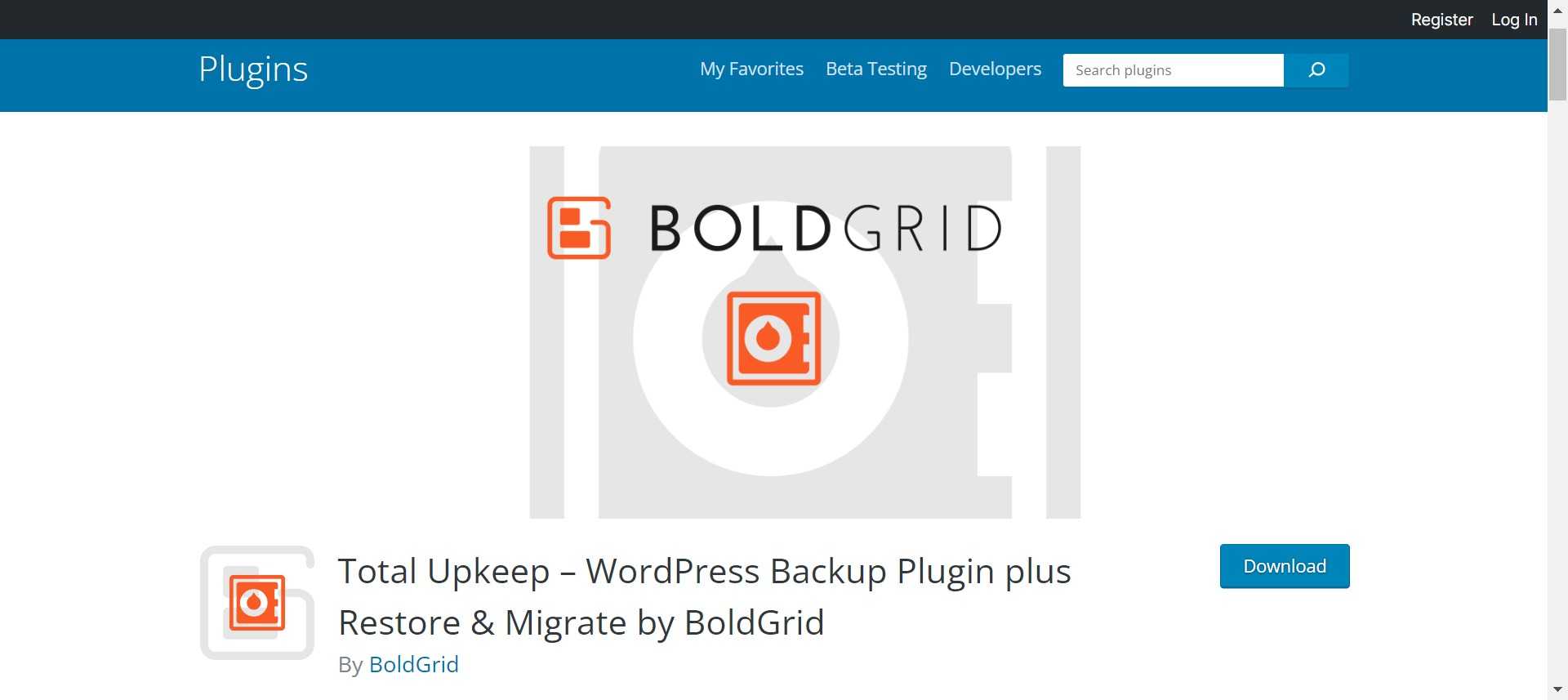
Total Upkeep simplifies the process of creating, restoring, and migrating your website effortlessly. Whether you need to safeguard your data, recover your site after a crash, or seamlessly transition to a new hosting provider, Total Upkeep has you covered. The user-friendly interface allows you to configure automated backups or initiate one-click manual backups, putting you in control of your website’s security.
After installing and activating the Total Upkeep plugin go to Total Upkeep -> Backup to create your first backup
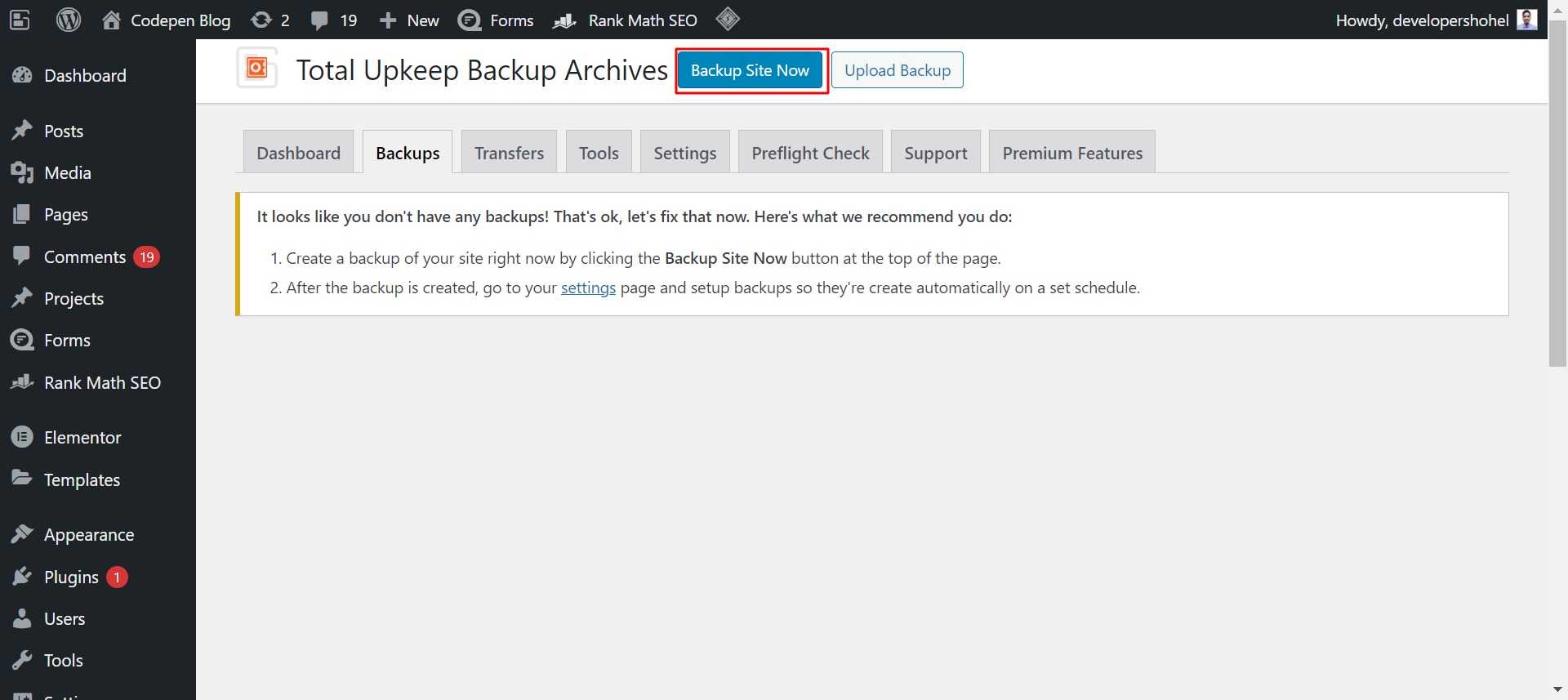
If you want to setup automatic backup. then go to Total Upkeep -> Setting to setup the Backup Schedule
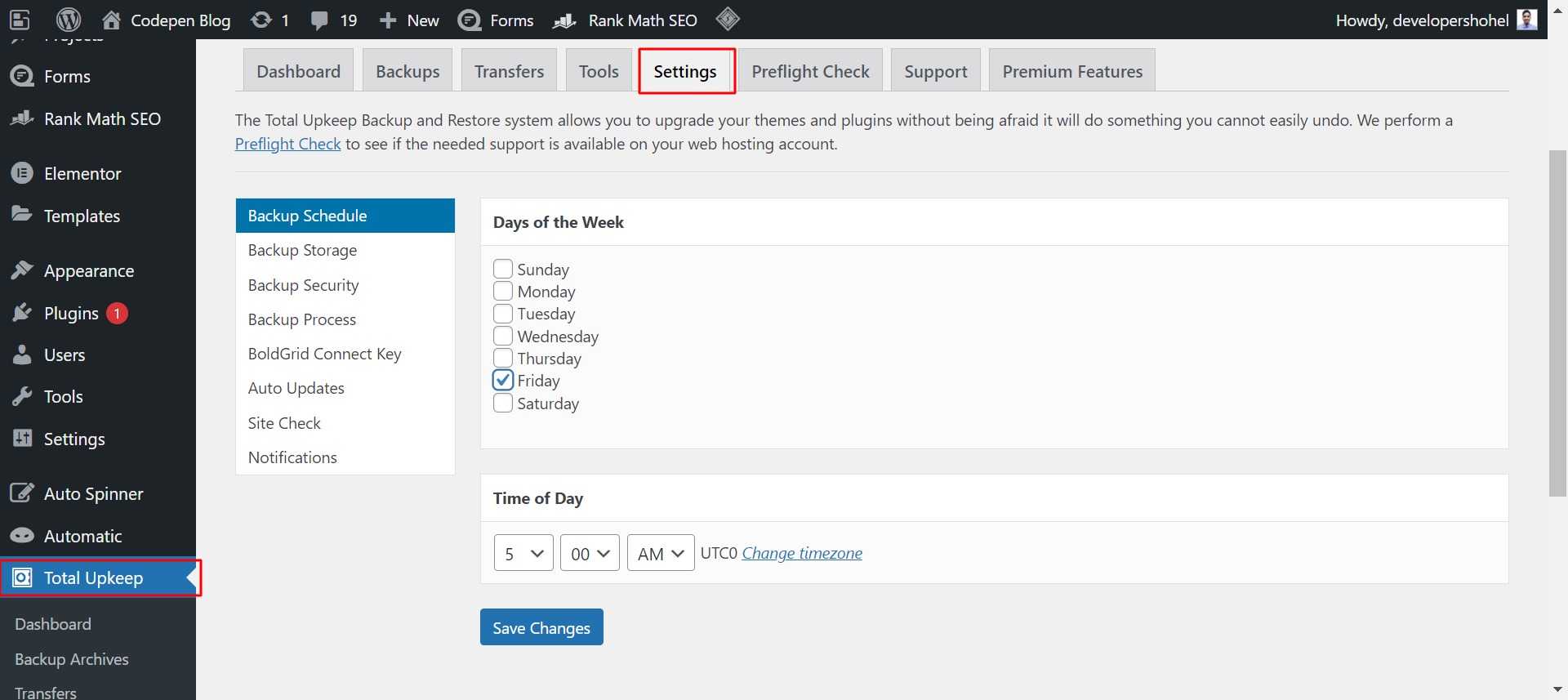
Don’t forget to save the changes
One standout feature of Total Upkeep is its automated fault protection, ensuring your site is safeguarded before any updates. In the event of an update failure, the system automatically rolls back your WordPress site to the latest backup, providing a crucial layer of protection against update errors.
BoldGrid’s Total Upkeep provides flexibility in managing backup archives. You can conveniently store them on your dashboard or choose remote storage options such as Amazon S3, FTP, or SFTP for enhanced security and accessibility.
Pricing for Total Upkeep is competitively set at $2.50 per month when billed annually. This subscription includes access to all BoldGrid Premium tools and services, offering you a comprehensive suite of features to enhance your WordPress experience.
In summary, Total Upkeep by BoldGrid Backup is a reliable and feature-rich solution for WordPress backup needs. With its user-friendly interface, automated fault protection, and versatile storage options, it ensures the security and integrity of your website. The affordable pricing, bundled with BoldGrid Premium tools, makes it a compelling choice for individuals and businesses alike.
10. WP STAGING WordPress Backup Plugin – Migration Backup Restore
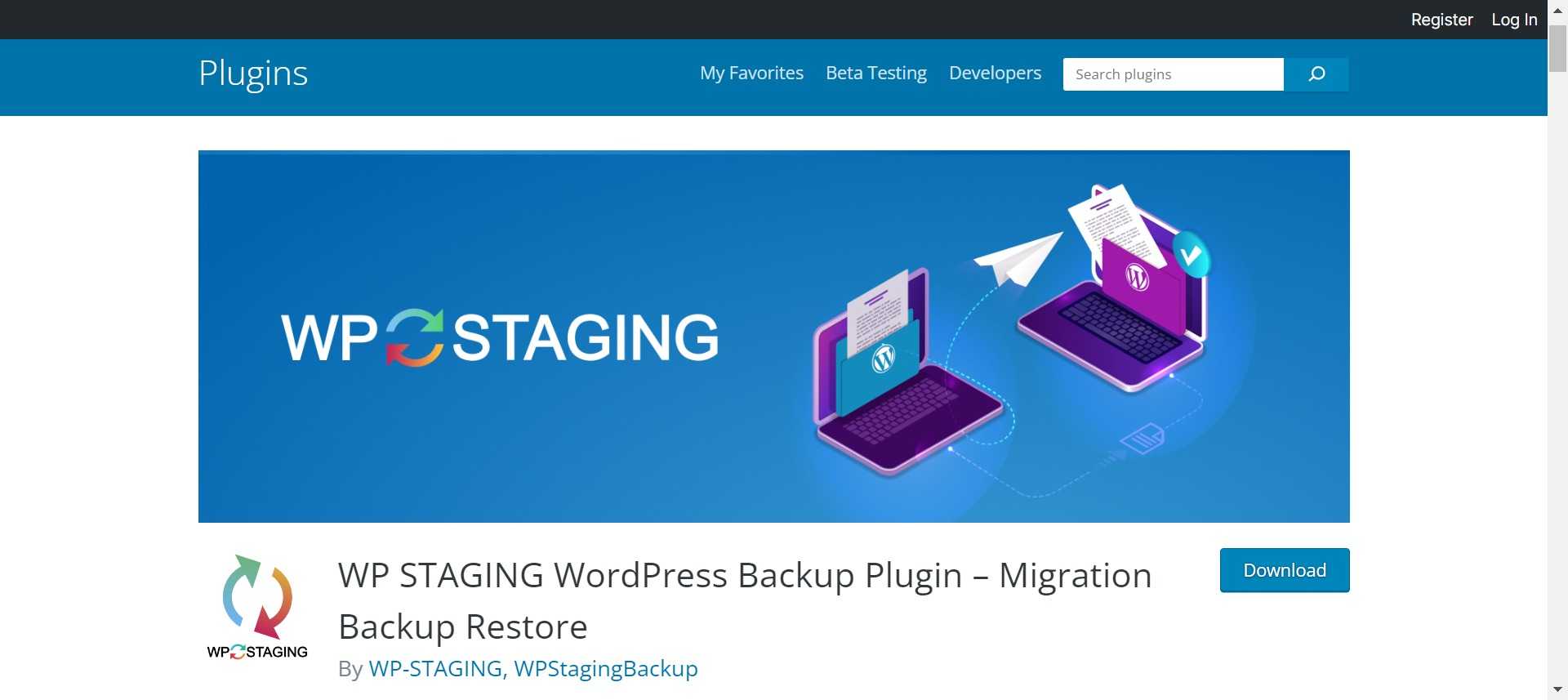
WP Staging WordPress Backup plugin ensures a quick and easy backup process for your site, covering media, themes, plugins, and more in under a minute. Notably, it allows seamless uploads of backup files to various storage services like Google Drive and Wasabi S3.
After installing and activating the WP STAGING plugin go to WP STAGING -> Backup & Migration to create your first backup
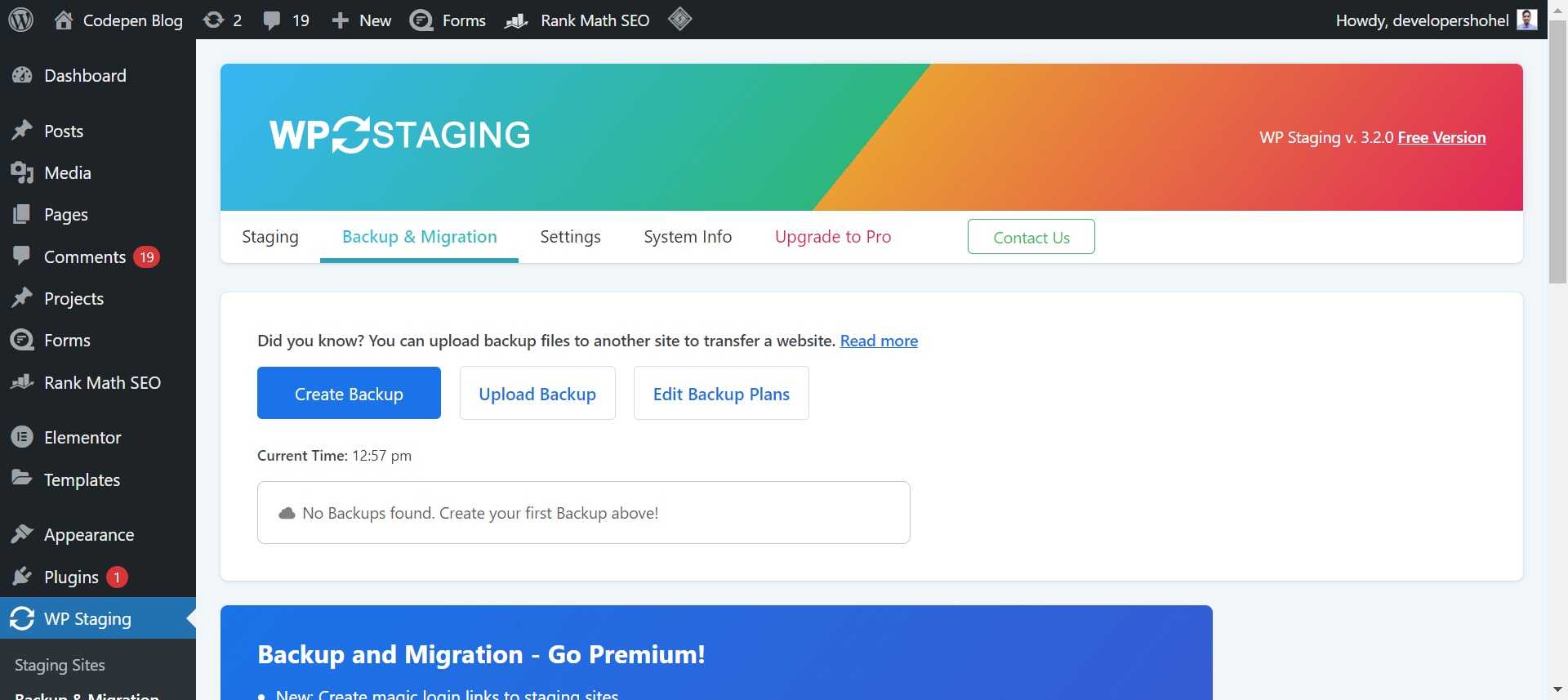
The plugin stands out for its user-friendly functionality, making backup creation accessible to both beginners and experienced users. With integrations like Google Drive, your backup files are securely stored in the cloud, enhancing accessibility and data security.
WP Staging also offers additional features like database backup, incremental backups, and one-click restoration for a comprehensive backup experience. Tailored pricing plans cater to individual site owners and businesses managing multiple websites, making WP Staging a versatile and empowering solution for WordPress users.
Conclusion
In the world of WordPress backup plugins, choosing the right tool is crucial for safeguarding your website’s data. While free options are available, it’s important to tread carefully due to the common “freemium” model, where free versions may have limitations pushing users toward premium plans.
Among the free options, UpdraftPlus, Duplicator, and WPvivid Backup offer solid features without compromising essential functionalities. UpdraftPlus is user-friendly and supports popular cloud storage options. Duplicator stands out with its backup and migration capabilities, making it a two-in-one solution. WPvivid Backup excels with incremental backups and advanced migration features.
For those considering premium choices, Solid Backups and Total Upkeep by BoldGrid provide feature-rich solutions at reasonable prices. Solid Backups offers a cost-effective non-subscription model, while Total Upkeep combines automated backups with fault protection and includes BoldGrid Premium tools for comprehensive WordPress management.
In summary, whether opting for free or premium plugins, prioritizing data security and ease of use is vital for ensuring your website’s resilience in the face of unforeseen challenges.
Do you have any questions or concerns regarding the free WordPress backup plugins discussed in this article? Feel free to share your thoughts in the comments section below!
Free Guide: 4 Essential Steps to Speed Up Your WordPress Website



1 comment
[…] However, for the majority of WordPress users, employing a dedicated WordPress backup plugin like UpdraftPlus often offers a more user-friendly and efficient solution. Uncover valuable insights with the “Top 10 Best WordPress Backup Plugins of 2024” […]