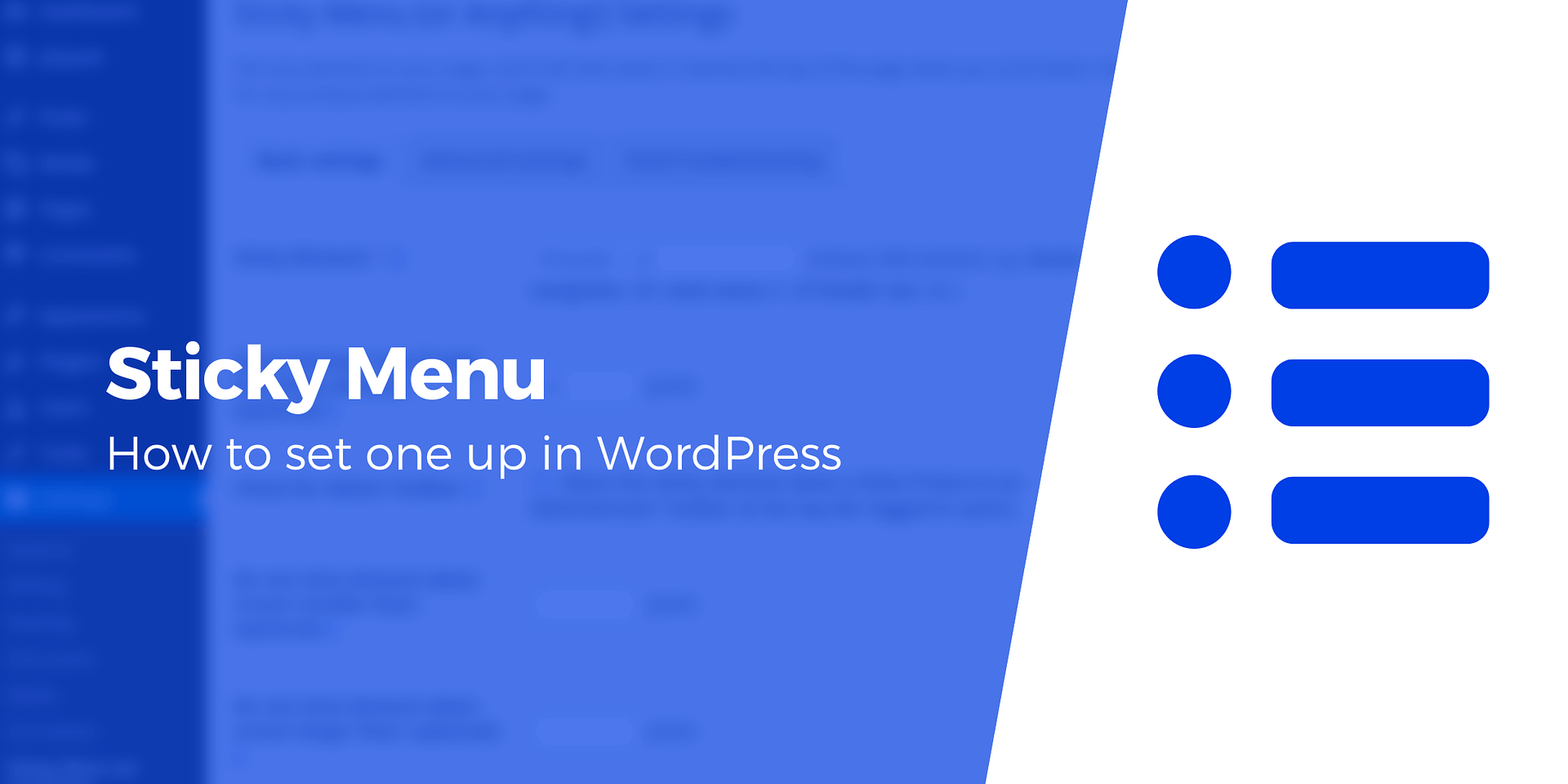Title: Enhancing User Navigation: A Guide to Creating Sticky Menus in WordPress
Introduction:
When building a website, considerable effort goes into selecting a theme, curating content, and establishing a brand presence. However, the success of your website hinges on users easily locating essential pages. A sticky menu can play a pivotal role in achieving this goal. This article will guide you through the process of creating a sticky menu in WordPress, ensuring your key content remains readily accessible.
Understanding the Importance of a Sticky Menu:
Traditionally, website menus vanish as users scroll, potentially causing them to overlook crucial content. A sticky menu, on the other hand, is a fixed navigation element that remains visible even as users explore the site. This unobtrusive but effective feature has become a standard in web design, enhancing user experience by providing easy access to vital links and content.
Sticky menus are popular because they seamlessly integrate with the overall website design. Positioned on the side of the screen, they maximize space for creative website layouts. These menus significantly improve navigation, offering quick access to essential sections, making it easier for users to find what they seek. Additionally, by keeping valuable content in constant view, sticky menus can be strategically employed to promote call-to-action landing pages, social media icons, popular categories, and more.
For instance, in an ecommerce setting, making the top navigation menu sticky can reduce cart abandonment rates by ensuring that links leading to product search, categories, and checkout are always visible.
How to Create a Sticky Menu in WordPress:
Now, let’s delve into two approaches for creating a sticky menu in WordPress.
### (a) Using the Neve Theme:
The Neve theme provides a straightforward method for implementing a sticky menu. Follow these steps:
1. Install the Neve theme and navigate to Appearance > Customize.
2. Click on Header in the left sidebar menu to access the header builder.
3. Configure each of the three header builder rows to be sticky and/or show only on scroll.
4. Click on the gear icon at the beginning of each row and select the “Stick to top” option.
5. Bonus tip: Adjust the size of your sticky header by following our guide.
### (b) Using a WordPress Plugin:
Alternatively, you can use a WordPress plugin to create a sticky menu. Here’s how:
1. In your WordPress admin console, go to Plugins and select Add New.
2. Search for a sticky menu plugin; for instance, Fixed Widget and Sticky Elements for WordPress.
3. Install and activate the chosen plugin.
4. Navigate to Appearance in the sidebar menu and choose Widgets.
5. Click the + sign to add your sticky menu, search for Navigation Menu, and select it.
6. Give your menu a name, select the desired menu (e.g., Primary Menu), and check the Fixed Widget box.
7. Click Update to save your sticky menu.
Congratulations! You’ve successfully created a sticky menu in WordPress. Share in the comments below how you plan to utilize this feature on your website. If you found this article helpful, let us know!