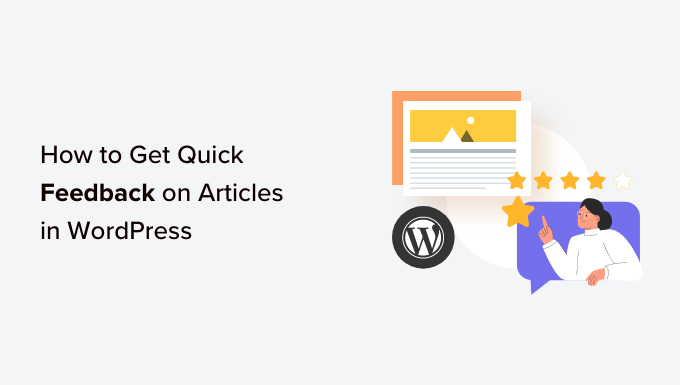Are you in search of a swift and efficient way to receive valuable feedback on your WordPress articles? Feedback plays a pivotal role in enhancing the quality of your content and cultivating trust with your audience, ultimately leading to increased engagement on your website. This comprehensive article is designed to provide you with a step-by-step guide on effortlessly obtaining quick feedback for your WordPress articles.
**The Significance of Quick Feedback on Your WordPress Content**
Before delving into the methods, it’s crucial to understand why soliciting quick feedback for your WordPress posts and pages is essential. While many WordPress websites encourage users to leave comments and offer feedback on blog posts and articles, a variety of factors can deter users from doing so. These include the fear of judgment, time constraints, or a preference for sharing opinions on social media platforms. Furthermore, readers may not always know how to articulate their thoughts effectively in comments.
To bridge this gap, you can leverage WordPress plugins like ‘Was This Helpful?’ to facilitate easy feedback collection. These plugins typically feature options such as thumbs-up/thumbs-down or Yes/No buttons, conveniently positioned at the end of your WordPress posts or pages. These buttons allow visitors to quickly rate the usefulness of your content. Additionally, you can employ WordPress survey plugins to create concise surveys, enabling visitors to provide feedback effortlessly. This not only boosts user engagement on your WordPress blog but also communicates to your audience that their input is valued. It underscores your commitment as a website owner to enhance the user experience. Importantly, utilizing feedback plugins can also contribute to improved SEO rankings by reducing bounce rates, as users are more likely to remain on a website that delivers valuable content.
**Two Methods for Obtaining Quick Feedback on Your WordPress Articles**
Now, let’s explore two distinct methods that you can employ to seamlessly gather rapid feedback for your WordPress articles. You can choose the method that best suits your preferences and needs.
**Method 1: Adding Quick Feedback Using a Plugin (Easy)**
If you prefer a straightforward approach to integrate quick feedback options into your WordPress posts and pages, this method is tailored for you. Here’s how to get started:
1. Begin by installing and activating the “Was This Helpful?” WordPress plugin.
2. For detailed instructions on plugin installation, refer to our tutorial on how to install a WordPress plugin.
3. Once activated, the plugin will automatically incorporate a ‘Yes’ and ‘No’ option adjacent to the question, “Was this article helpful?” at the conclusion of your posts and pages.
4. Visitors can now easily rate your content using these buttons.
5. To access feedback data for your WordPress posts, navigate to the “Posts » All Posts” page within the WordPress admin sidebar. Here, you will find a ‘Helpful’ column on the right side of the screen, allowing you to monitor ratings for your content and view the number of users who clicked the Yes and No buttons on your posts.
**Method 2: Adding a Survey for Quick Feedback Using UserFeedback (Recommended)**
If you aspire to incorporate quick surveys into your pages and posts to collect feedback systematically, this method is highly recommended. Follow these steps to implement it:
1. Start by installing and activating the UserFeedback plugin.
2. You can refer to our guide on installing a WordPress plugin for detailed installation instructions.
3. Note: The UserFeedback plugin offers a free version that you can install, but for this tutorial, we’ll use the Pro version to access additional features.
4. After activation, access the “UserFeedback » Surveys” page in the WordPress admin sidebar and click the ‘Create New’ button.
5. This will direct you to the ‘Select a Template’ page, where you can choose from pre-made templates or create a survey from scratch. For this tutorial, we’ll utilize the Content Engagement template to create a quick feedback survey.
6. Customize the default question in the Content Engagement template to suit your needs. For instance, change it to ‘Did you like this article?’ and select an appropriate answer mode from the ‘Question Type’ dropdown menu.
7. Tailor the survey further by modifying the subsequent questions to gather additional feedback.
8. Adjust the survey widget’s appearance, including background color, text color, and button color.
9. Configure survey display settings, targeting specific device types and pages where the survey will appear.
10. Fine-tune display timing and duration.
11. Set up email notifications for feedback submissions, if desired.
12. Finally, publish your survey, and you can monitor results via the “UserFeedback » Results” page in the admin sidebar.
With these two methods at your disposal, you now have the tools to effortlessly gather valuable feedback on your WordPress articles, helping you enhance your website’s overall content quality and user experience. To further expand your WordPress knowledge, consider exploring our tutorial on other valuable topics.