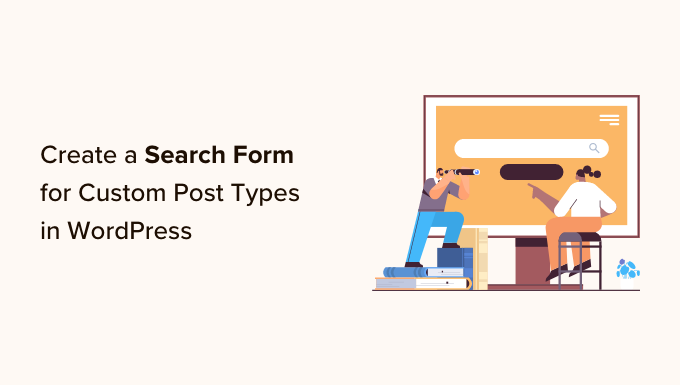Are you eager to enhance the search functionality of your WordPress website by creating a specialized search form for custom post types? Custom post types offer a fantastic way to organize and showcase content, but without a tailored search solution, visitors may struggle to find precisely what they’re looking for. In this comprehensive guide, we will walk you through the process of crafting an advanced search form for custom post types in WordPress, ultimately boosting user experience and keeping your audience engaged on your site.
Why Create an Advanced Search Form for Custom Post Types?
Out of the box, WordPress doesn’t include custom post types in its search results. This limitation can result in missed opportunities for user engagement as visitors might not discover valuable content. Thankfully, by leveraging a WordPress search plugin, you can incorporate custom post types into your search results. Taking it a step further, you can design an advanced search form tailored exclusively for custom post types. This customization optimizes the search experience for your users, leading to higher satisfaction levels and a reduced bounce rate.
To begin, you’ll need to create custom post types within your WordPress setup. If you haven’t done this already, consult our guide on how to create custom post types in WordPress. Once your custom post types are in place, you can proceed with creating the advanced search form.
Creating a Custom Search Algorithm with SearchWP
For crafting an advanced search form for custom post types, we recommend using the SearchWP plugin. This powerful tool not only enables you to search content that’s typically excluded from WordPress default search results but also offers additional features such as making blog comments searchable and indexing and searching PDF files on your website.
To get started, install and activate the SearchWP plugin. After activation, navigate to SearchWP settings by going to ‘SearchWP » Settings’ and clicking on the ‘General’ tab. Here, you’ll need to enter your license key, which can be obtained from your SearchWP account. Click the ‘Verify Key’ button to finalize the setup.
Once the plugin is configured, you can create a customized search algorithm. This algorithm allows you to specify which content types SearchWP includes in its search results, encompassing pages, posts, media, and custom post types. Access the algorithm settings by going to ‘SearchWP » Algorithm’ in your WordPress admin dashboard. You’ll find a section dedicated to each content type included in the search results.
To include your custom post type in the search results, click the ‘Sources & Settings’ button for that section. In the pop-up that appears, select the custom post types you want to include and click ‘Done.’ Each custom post type will have its section with attributes like title, slug, and excerpt. You can customize these attributes by clicking ‘Add/Remove Attributes’ in the pop-up. Fine-tune the Application Attribute Relevance slider to determine how the content is ranked in the search results. Experiment with different relevancy settings to achieve the most accurate and helpful search results for your website. Once satisfied, click ‘Save’ to rebuild the index.
Creating an Advanced Search Form for Custom Post Types
Now that your search algorithm is configured, you can proceed to create an advanced search form tailored specifically for custom post types. Head to ‘SearchWP » Search Forms’ and click the ‘Add New’ button to initiate the creation of a new form. Assign a name to your form and select the layout theme that aligns with your requirements. For a search form emphasizing custom post types, opt for the ‘Basic’ or ‘Quick Search’ layout.
Next, customize the form settings according to your preferences, including options for custom styling and the types of content to be included in the search. To restrict the search to custom post types exclusively, uncheck the boxes next to ‘Media,’ ‘Pages,’ and ‘Posts.’ Once you’ve configured the form, adjust the form style and button style to harmonize with your website’s design. Save the form settings once you’re done.
To integrate the custom post type search form into your WordPress site, you have two options: shortcodes or blocks. If you prefer using blocks, navigate to the page or post where you want to embed the form, click the ‘+’ icon, and search for the ‘Search Form’ block. Select the form you created from the dropdown menu. After making any additional adjustments to the page or post, publish or update it to make the search form live on your site.
Conclusion
By following these steps, you can create a powerful advanced search form tailored for custom post types in WordPress. The SearchWP plugin allows you to include custom post types in your search results, thereby enhancing the search experience for your site visitors. This improvement can lead to increased engagement and higher user satisfaction levels, making your website a more effective and user-friendly platform.