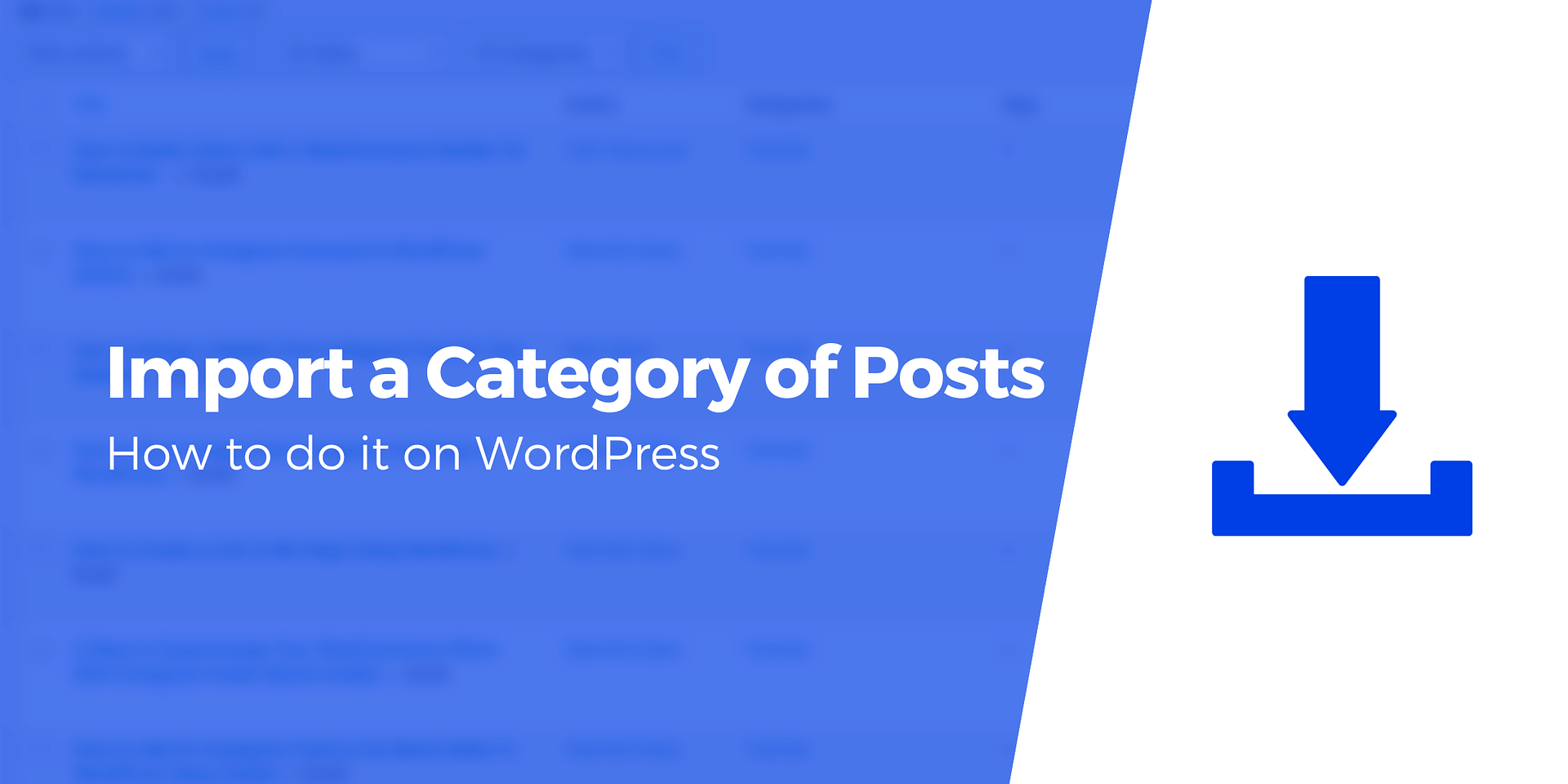“Are you looking for an easy way to import a specific category of posts from another WordPress site while maintaining the integrity of HTML tags? Whether you’re consolidating posts onto a single dedicated website or repurposing archived material, achieving this task is simple with the help of a valuable plugin like Feedzy. By following a few steps, you can seamlessly transfer content and preserve the structure of HTML tags.
Importing a specific category of posts from another site can be advantageous for various reasons. For instance, if you’ve managed a single website but now wish to diversify your content across multiple platforms, each catering to a distinct niche, this process becomes invaluable. Imagine running a lifestyle blog covering beauty, fashion, fitness, and travel. Categorizing posts on separate pages is an option, but setting up individual blogs for specific niches can better serve your audience and facilitate the creation of more focused content. Conversely, if your content is becoming too homogeneous across multiple websites, consolidating posts into one location may be the preferred approach.
The importation of WordPress content from another site also proves wise for those looking to repurpose archived material. Building on the lifestyle blog example, imagine your fitness-related posts are no longer resonating with your audience. Rather than letting them languish, you can seamlessly import these posts to another website, potentially finding a new audience and rejuvenating their popularity.
To guide you through the process of importing a category of posts from another site using WordPress, follow these steps:
**Step 1: Install and Activate Feedzy**
Start by installing and activating the Feedzy RSS Feeds plugin. While the premium version offers additional features, the free version is sufficient for importing a category of posts. Navigate to Plugins > Add New in your WordPress dashboard, search for Feedzy, install the plugin, and activate it. Choose the option “Importing RSS feeds to your website content” and configure your preferences, including adding your RSS feed URL or generating a demo URL. Save the settings.
**Step 2: Create Feed Categories**
Configure your feed sources by going to the Feedzy link in your WordPress dashboard sidebar and selecting Feed Categories. Click on “Add Category,” name your category, and add feed URLs for the posts you wish to import. Ensure the URLs are valid feed URLs and publish your feed category.
**Step 3: Add a New Import**
Navigate to Feedzy > Import Posts, select “New Import,” and name your import. Choose the sources configuration, either by adding a standard URL or selecting “Use Feed Category” to import a specific category of posts. Select the relevant feed category and apply filters or settings as needed. Customize your import by mapping content, assigning posts to a category, selecting the post type, and adding a featured image. Adjust post status and explore advanced options if you have the premium version. Save your settings.
**Step 4: Activate and View Your Import**
Once settings are complete, activate your import by sliding the “Current Status” toggle to the right. Refresh the page, click “Run Now,” and wait for the import to complete. Reload the page to view the number of posts imported from your feed category. To see all imported posts, go to “Posts” in your WordPress dashboard. Open a new post to review its content or preview the post to ensure it appears as expected.
In conclusion, the process of importing a category of posts from another WordPress site while preserving HTML tags is uncomplicated with Feedzy. Install and activate the plugin, create feed categories, add sources, configure the import, and activate it to seamlessly transfer and display your content on your site.”