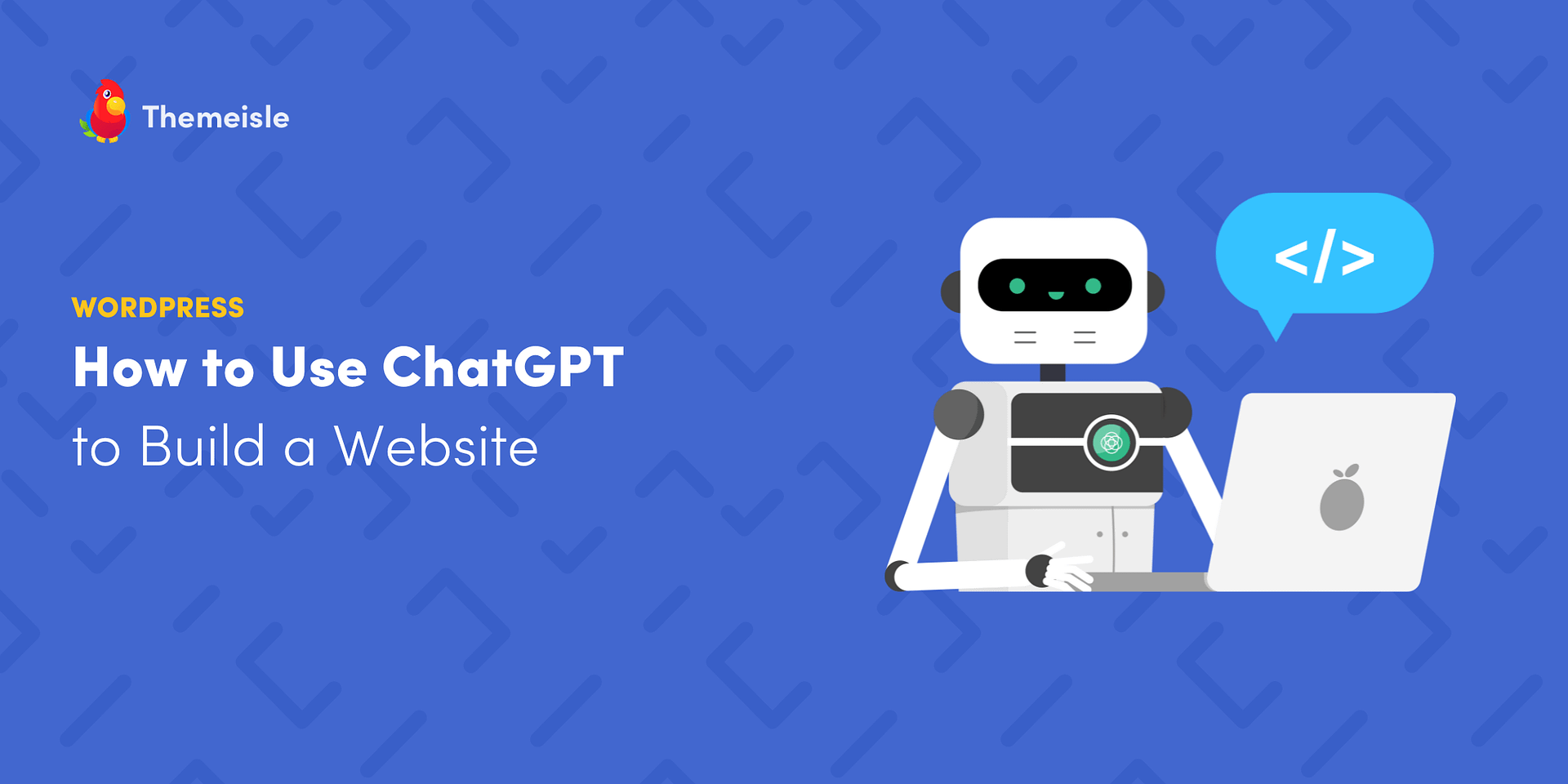Title: How to Harness the Power of ChatGPT to Create Your Website
Are you eager to explore the capabilities of ChatGPT for website development? You’re in the right place. ChatGPT, despite its relatively short existence, has already begun to revolutionize the field of web design. From crafting basic content to constructing entire websites, developers and site owners have harnessed this artificial intelligence tool to boost productivity. By the time you finish reading this article, you’ll be equipped with the knowledge to employ ChatGPT to build your website – from homepage HTML files to navigational menus, footers, CSS styling, and more. 😎 Keep reading to delve into the world of using ChatGPT to create websites. 👨🎓
**Harnessing ChatGPT’s Website Building Potential**
How can ChatGPT assist you in building a website? As a natural language processing tool driven by artificial intelligence, ChatGPT is adept at generating detailed responses based on user instructions or questions. While it’s commonly known that ChatGPT can produce written content for webpages, it excels when tasked with generating the actual code for a website – and that’s our primary focus here. We’re not merely copying and pasting content into a WordPress page; our goal is for ChatGPT to autonomously write HTML, CSS, and JavaScript code, compile it into files, and even offer suggestions for hosting, business names, domain names, and product ideas. ⚙️
With this process, ChatGPT can create:
– Complete homepages
– Navigational menus
– Footers
– Sidebars
– Additional pages such as Contact, About Us, and Shop pages
– All necessary HTML, CSS, and other code language files
– Content for your webpages
However, it’s important to note that ChatGPT has its limitations. It cannot perform tasks that require signing up on other websites or making payments for products. 🛑 Here’s what ChatGPT can’t do for you:
– Purchase or configure a domain name
– Procure website hosting
– Handle content management (you’d need a platform like WordPress for this)
– Install plugins or themes
– Automatically upload AI-generated files to a web host (you’ll need to do this manually)
These limitations shouldn’t deter you, though. In the upcoming steps, we’ll guide you through the process of using ChatGPT to build a website, and you’ll be amazed by the results. 🤩
**How to Use ChatGPT to Build a Website**
**Step 1: Set Project Requirements with ChatGPT**
Before diving in, visit the OpenAI website and sign up to access ChatGPT. We recommend using a desktop computer for this tutorial, as you’ll be managing site files and uploading them to a host dashboard – a task that’s less practical on a smartphone or tablet. Once you have an account, navigate to the ChatGPT homepage, which features two chat initiation areas: the top left (“New Chat”) and the bottom field (“Send a message”). You’ll also find suggestions in the middle and your chat history on the left. Place your cursor in the “Send a message” box to begin building your website.
In the next steps, we’ll provide precise instructions on what to type into the message box to create a modern, content-rich, and responsive website. You’ll receive:
– An HTML file for a one-page website complete with a homepage, images, footer, and menu navigation.
– Some styling code within that HTML file.
We’ll also show you how to:
– Render these files in a web browser.
– Upload the files to a web host to publish the site online.
⚠️ Note: ChatGPT offers a ChatGPT Plus version for $20 per month, which grants access to a more advanced language model – GPT-4. While you can follow the instructions in this guide with the free version of ChatGPT, the Plus plan may yield even better results.
**Step 2: Ask ChatGPT to Write an HTML File for a Homepage**
Now, it’s time to make your first request – for a homepage. To ensure you get the desired results, it’s essential to be as specific as possible with your instructions. Here’s a template for requesting an HTML homepage from ChatGPT:
“My first request is to ‘Create a single web page that is a product review of a Louisville Slugger baseball bat.’ Please include five sections of content on this page, each starting with an H2 tag followed by relevant text about the Louisville Slugger baseball bat. Additionally, insert an image of the Louisville Slugger baseball bat with a caption explaining the image. The image should float to the right side of the page and have a maximum width of 600px.”
Feel free to customize this request with your own requirements and then click “Send Message.”
ChatGPT will begin generating the code. Simply click “Copy Code” and paste it into your preferred code editor, such as Sublime Text, Notepad, or Atom. Save the file within your code editor, ideally with the filename “index.html,” as this is a commonly used name for a homepage in website structures.
⚠️ Note: If ChatGPT pauses during code generation, send another message to prompt it to continue where it left off. Long content blocks can sometimes pose challenges.
**Step 3: Render the Code in Your Browser and Make Tweaks**
With the “index.html” file saved on your computer, open it in your web browser to see the code rendered. The result should include:
– A navigational menu
– Several menu items linking to relevant sections
– A title for the homepage
– An image (likely broken at this point) with a caption
– Section headers with paragraph content
However, you may notice that ChatGPT didn’t provide names for the section headers or content for each section. This presents an excellent opportunity to demonstrate how to ask ChatGPT for quick edits. Simply return to ChatGPT and request filling in the content headers and paragraphs with relevant text.
And there you have it – a comprehensive guide on harnessing ChatGPT’s power to create your website. With a bit of creativity and some specific instructions, you can use ChatGPT to streamline your website development process. Happy building! 🌐🚀