Title: Accessing and Managing Docker Containers: A Comprehensive Guide
Introduction:
Docker containers offer isolated environments for running applications, ensuring consistency and portability. To effectively manage and troubleshoot containerized environments, it’s crucial to be able to access and interact with Docker containers. This article explores various methods for accessing both local and remote Docker containers, emphasizing their importance in maintaining, troubleshooting, and optimizing containerized applications.
Why You Need to Reach Your Containers:
Accessing containers is essential for several reasons:
1. **Error Analysis and Troubleshooting**: It enables you to analyze container logs and runtime information, making it easier to identify and resolve errors promptly.
2. **Configuration Updates**: Container access allows you to execute commands for quick configuration updates, package installations, and other administrative tasks. Without access, you’d need to rebuild the entire container image, which can be time-consuming and inefficient.
3. **Inter-container Communication**: In a distributed application ecosystem, containers must communicate with each other. Accessing containers is necessary to diagnose issues and ensure healthy connectivity.
Built-in Docker Methods:
Docker provides several built-in methods for accessing containers, each with its specific use cases and advantages:
1. **docker exec**: This command allows you to access a running container’s shell session and execute commands without starting a new instance. It is not persistent, meaning it won’t rerun if the container restarts. To use it, specify the container’s name or ID:
“`
docker exec -it <container-name-or-ID> /bin/bash
“`
2. **docker run**: The `docker run` command starts a new container and allows you to access its shell. By default, it is not attached to your current shell session, but you can attach it using the `-it` option:
“`
docker run -it <container-name-or-ID> /bin/bash
“`
3. **docker attach**: This command is useful for monitoring and debugging container operations. It lets you connect to a running container and view its standard input, output, and error streams in real-time. To use it, start a container using `docker run`, then detach from it. Alternatively, you can use the `-d` flag when starting the container:
“`
docker attach <container-name-or-ID>
“`
4. **Docker Compose**: Docker Compose is ideal for managing multi-container Docker applications. You can define services in a YAML file and use it to start and manage all containers together. To access a running container, use the `docker compose exec` command:
“`
docker-compose exec <service-name> /bin/bash
“`
To start a new container and gain immediate access:
“`
docker-compose run <service-name> /bin/bash
“`
Note: The version 2 syntax of `docker compose` is recommended for flexibility and power.
Adding an SSH Server to Your Docker Container:
Adding an SSH server to your Docker container can enhance management and troubleshooting capabilities. You can include an SSH server in two ways:
1. **Include in Dockerfile**: To persistently SSH into a container, modify the Dockerfile. Here’s an example Dockerfile:
“`
FROM debian:latest
RUN apt-get update && apt-get install -y openssh-server
RUN mkdir /var/run/sshd
RUN echo ‘root:root123’ | chpasswd
RUN sed -i ‘s/#PermitRootLogin prohibit-password/PermitRootLogin yes/’ /etc/ssh/sshd_config
EXPOSE 22
CMD [“/usr/sbin/sshd”, “-D”]
“`
Build and run the container, then SSH into it.
2. **Temporary SSH Access**: Add an SSH server to a running container using `docker exec`. Install the OpenSSH server inside the container and start the SSH daemon. You can connect to the container via SSH if the SSH port is exposed.
Connecting to Your Container’s SSH Server:
Identify the container’s IP address or hostname and connect using SSH:
“`
ssh [username]@[container-ip-address]
“`
Enter the password when prompted.
Conclusion:
Accessing and managing Docker containers is crucial for effective containerized application management. Docker offers a range of built-in methods, and adding an SSH server can further enhance control and debugging capabilities. By mastering these techniques, you can streamline your workflow and optimize your Docker container environment.


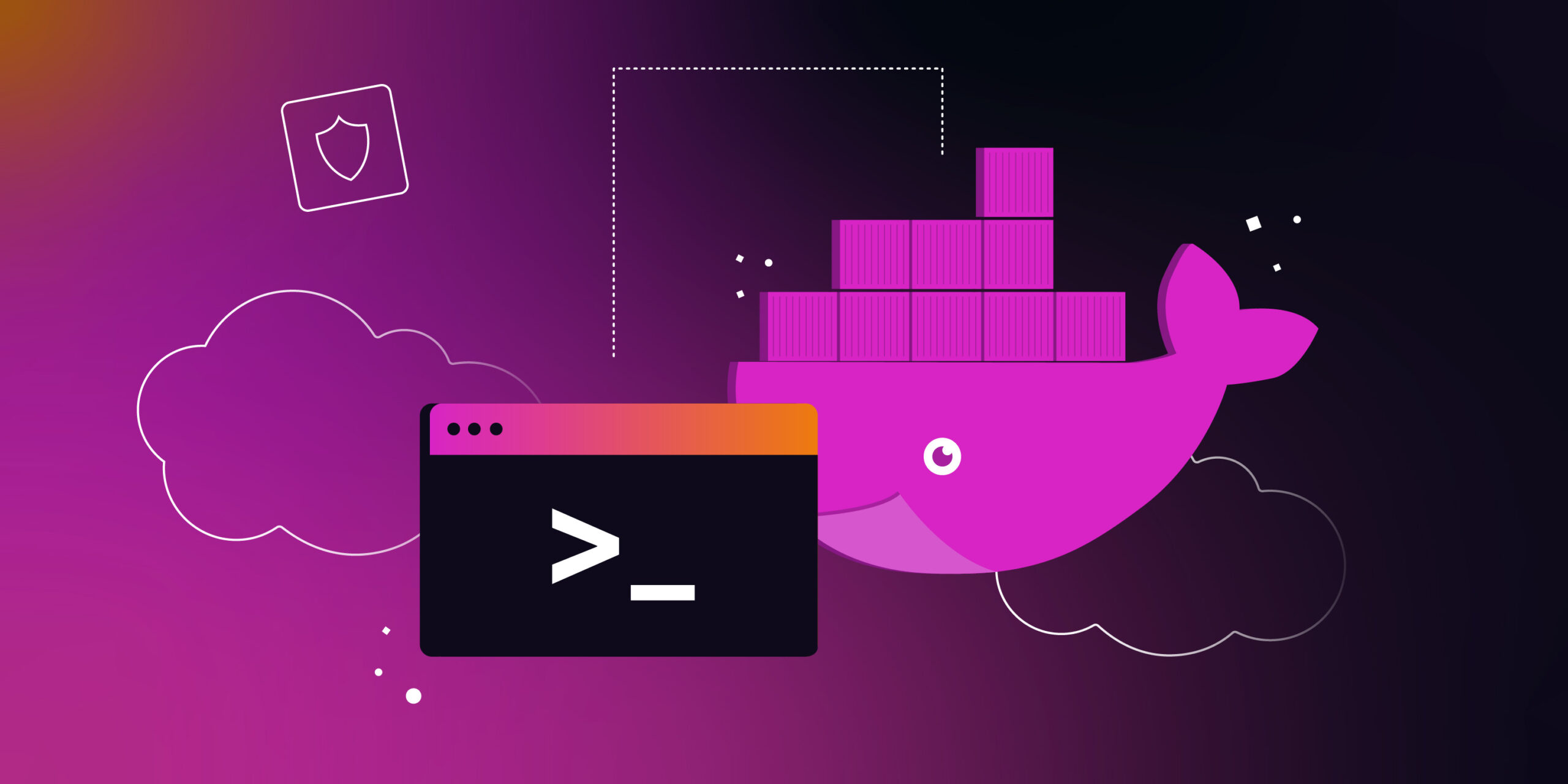
1 comment
[…] Note: Know More about SSH-ING INTO A DOCKER CONTAINER: A STEP-BY-STEP GUIDE […]