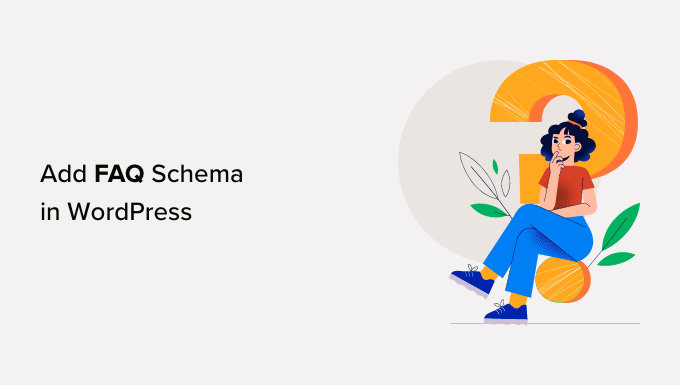Are you interested in integrating FAQ schema into your WordPress website to boost your SEO rankings and enhance your organic click-through rate on Google? Incorporating FAQ schema allows you to display frequently asked questions directly in search results, improving your website’s visibility. In this comprehensive guide, we’ll walk you through the process of adding FAQ schema to your WordPress site step by step.
### Understanding FAQ Schema
FAQ schema is a form of structured data or smart markup code designed to identify an FAQ section on your website pages. By implementing this schema, you stand to benefit from an enriched search result listing on Google, featuring FAQs prominently below your WordPress website’s name. This increased visibility can drive more traffic to your site and position your blog as an authoritative source on the relevant subject matter. Moreover, FAQ schema facilitates a user-friendly question-and-answer format for your content, allowing you to customize questions and answers, even incorporating emojis to enhance your organic click-through rate. Additionally, your FAQs might appear in Google’s “People also ask” boxes, further amplifying their visibility.
It’s essential to note that while adding FAQ schema in WordPress doesn’t guarantee immediate visibility on Google, it significantly improves your chances of being featured.
### FAQ Schema Guidelines
Before proceeding to add FAQ schema to your pages and posts, familiarize yourself with Google’s content guidelines. Only use FAQ schema if your page contains a list of questions with corresponding answers. For pages with a single question, opt for the QA schema. Avoid using FAQ schema for promotional purposes or content containing inappropriate language. If a question and answer are repeated on your page, apply FAQ schema for just one instance. Ensure that both questions and answers are present in your page content, with each question and answer including the complete text.
### How to Add FAQ Schema in WordPress
There are two methods to add FAQ schema in WordPress: using a plugin or manually inserting the code. We’ll cover both options below.
**Method 1: Adding FAQ Schema with All in One SEO**
The recommended approach is using the All in One SEO Pro plugin, known for its effectiveness as an SEO tool for WordPress. Follow these steps:
1. Install and activate the All in One SEO Pro plugin.
2. Complete the setup using the wizard’s instructions.
3. Navigate to the desired page or post and scroll down to AIOSEO Settings.
4. Click on the “Schema” tab, ensure schema settings are enabled, and click “Generate Schema.”
5. In the Schema Catalog, find the FAQ option, and click “Add Schema.”
6. Enter FAQ information, including questions and answers.
7. Save your changes.
**Method 2: Adding FAQ Schema Without a Plugin**
If you prefer not to use a plugin, follow these steps:
1. Use the FAQPage JSON-LD Schema Generator to generate FAQ schema code.
2. Copy the generated code.
3. Navigate to the desired page or post and add a Custom HTML block.
4. Paste the FAQ schema markup inside the block.
5. Update or publish your changes.
### Testing Your FAQ Schema
Ensure the correctness of your FAQ schema markup by using Google’s Rich Results Test page. Enter the URL of the page with FAQ schema, click “Test URL,” and review the results under the “FAQ” heading. If correct, you’ve successfully implemented FAQ schema.
We trust this guide has equipped you with the knowledge to effortlessly integrate FAQ schema into your WordPress website. For further assistance with enhancing your rankings, consult our ultimate WordPress SEO guide, and explore our expert picks for the best social media plugins for WordPress.