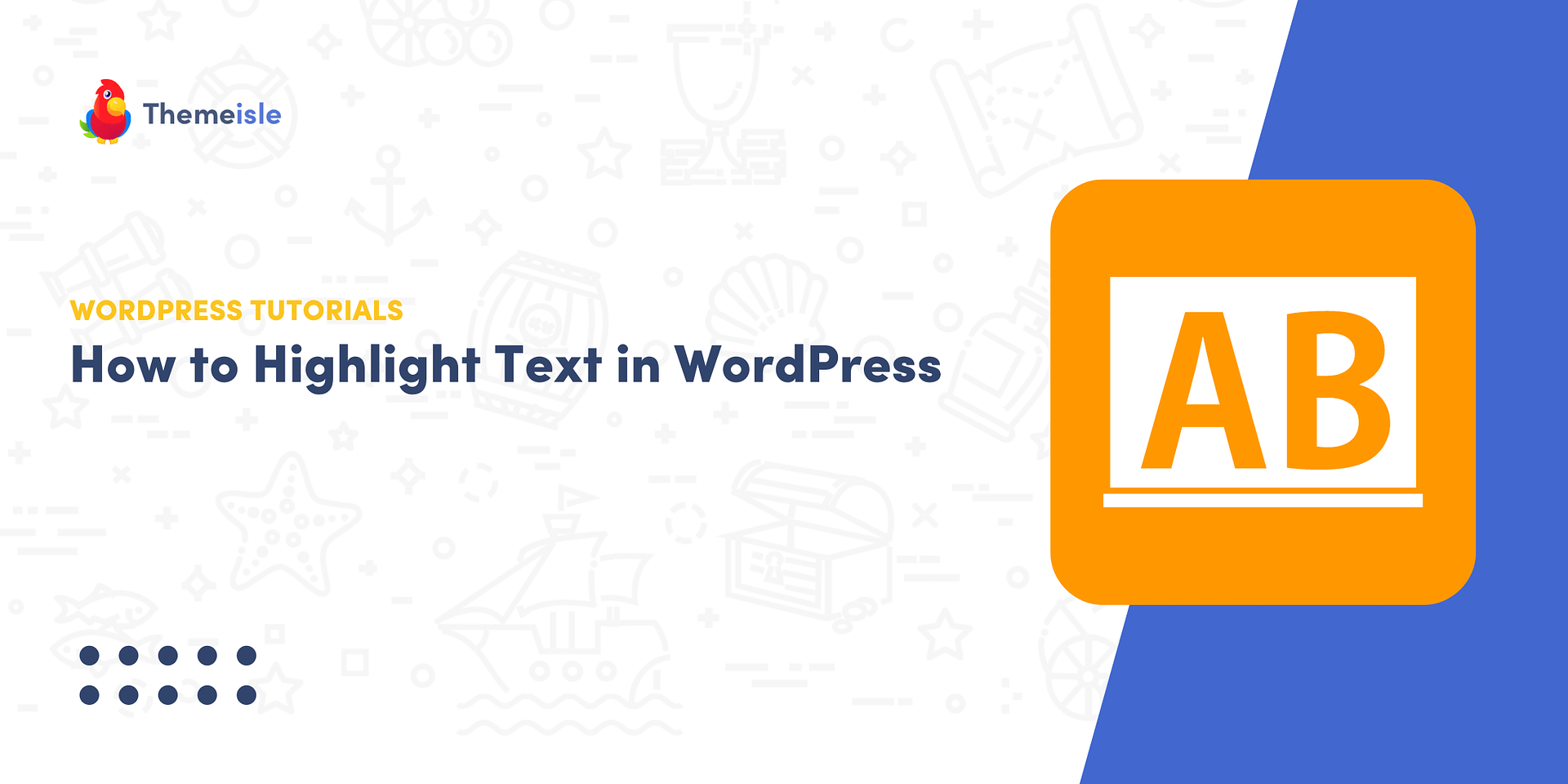Unlock the Power of Text Highlighting with WordPress
Highlighting text is a time-tested practice employed to accentuate vital information within a body of text. Whether you’re a student preparing study notes or a professional crafting a compelling article, the act of highlighting text is a ubiquitous task. However, surprisingly, many websites lack this convenient feature. That’s precisely why mastering the art of highlighting text using WordPress can be a game-changer. By skillfully employing text highlighting, you can seamlessly direct your website visitors’ attention towards the most crucial aspects of your content. This not only aids comprehension but also elevates the visual appeal of your web pages, a critical element in the success of your posts, as captivating content is paramount.
In this article, we’ll walk you through two methods for text highlighting using WordPress. Let’s commence with the simpler approach!
Method 1: Highlighting Text Using the Block Editor
Though somewhat hidden, the Block Editor harbors a straightforward feature for text highlighting. To access it, follow these steps:
- Select Text: Highlight the text you wish to emphasize by clicking and dragging your cursor over it.
- Formatting Menu: Look for the downward-pointing arrow icon situated in the formatting menu adjacent to the selected block, and give it a click.
- Choose “Highlight”: Among the menu options that appear, the first one should be “Highlight.” Click on it to reveal further choices.
- Customize Colors: Here, you can pick the colors for both the text and its background, allowing you to create a variety of eye-catching highlight combinations. You can either choose from a preset selection of colors or take advantage of the color picker tool, enabling you to select any color from the entire spectrum. For instance, you can opt for black letters on a vibrant yellow background. Remember that you must select the text within a block; otherwise, the highlighting won’t be applied.
Method 2: Utilizing a Plugin to Highlight Text
If you prefer the Classic Editor or wish to explore alternatives to the default Block Editor highlight feature, you can employ a WordPress plugin called “Shortcodes Ultimate.” This versatile plugin integrates an array of shortcodes into your website, including one specifically designed for highlighting text. Here’s how to use it:
- Install and Activate the Plugin: Begin by installing and activating the “Shortcodes Ultimate” plugin on your WordPress site.
- Insert the Shortcode: Create or edit a page where you want to apply text highlighting. Inside the page editor, add the following shortcode:
Hi! [su_highlight background="#DDFF99" color="#000000"]This part of the text is highlighted for importance[/su_highlight]. This part of the text isn't.- Customize Attributes: Ensure you customize two crucial attributes within the shortcode: “background” and “color.” These attributes should have distinct HEX color codes and offer sufficient contrast to ensure the highlighted text remains easily readable.
In conclusion, text highlighting is a deceptively simple yet remarkably effective feature that can significantly enhance your content’s engagement factor. Leveraging WordPress to implement text highlighting is a straightforward process, and you have the flexibility to choose between two methods: utilizing the Block Editor or installing the “Shortcodes Ultimate” plugin. If you find yourself with any queries regarding the art of text highlighting using WordPress, don’t hesitate to reach out to us in the comments section below. Your success in web content awaits!